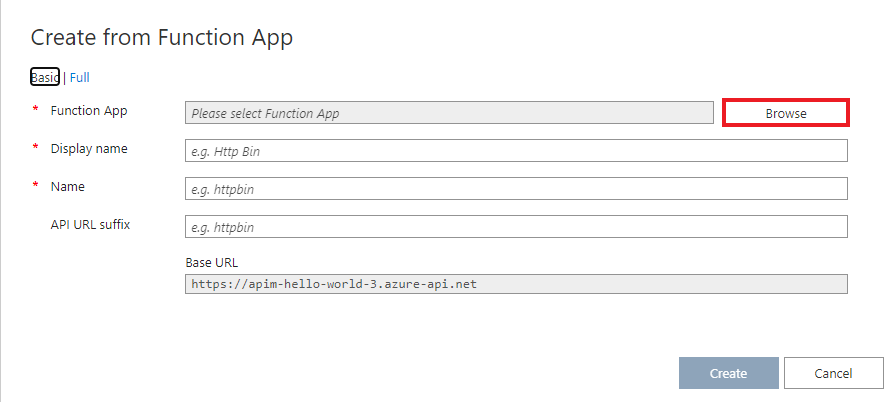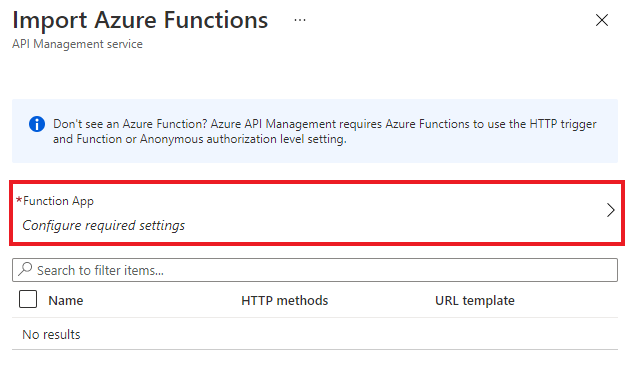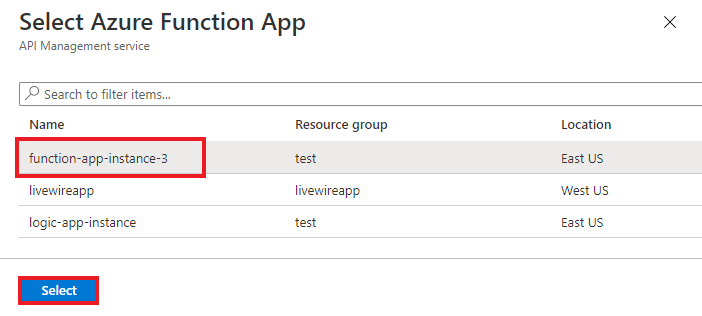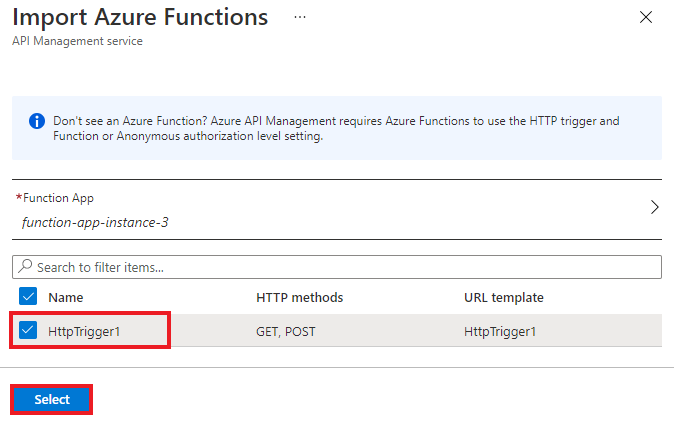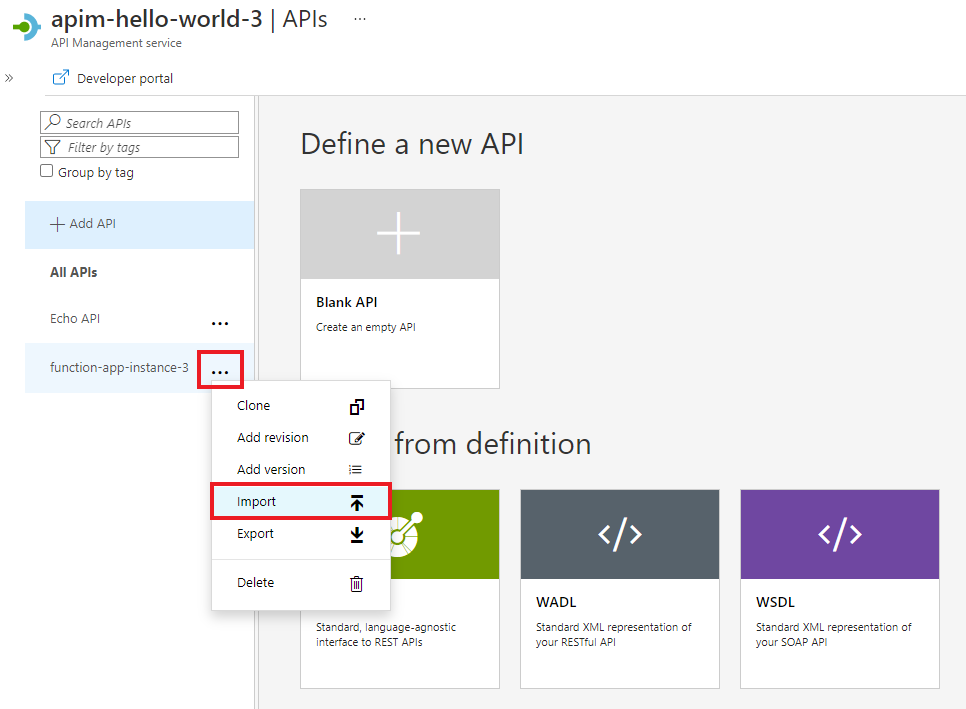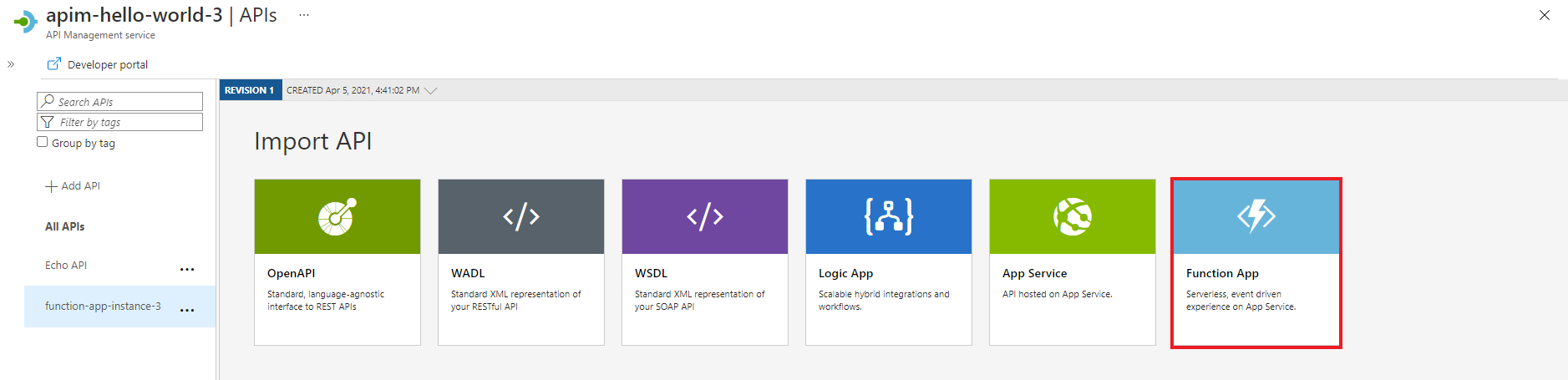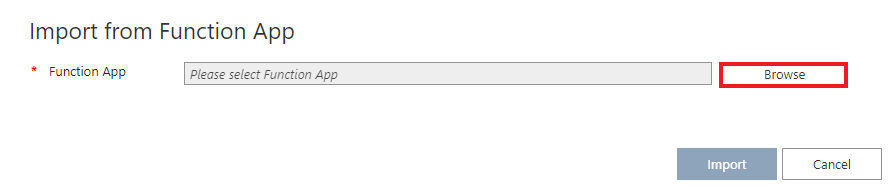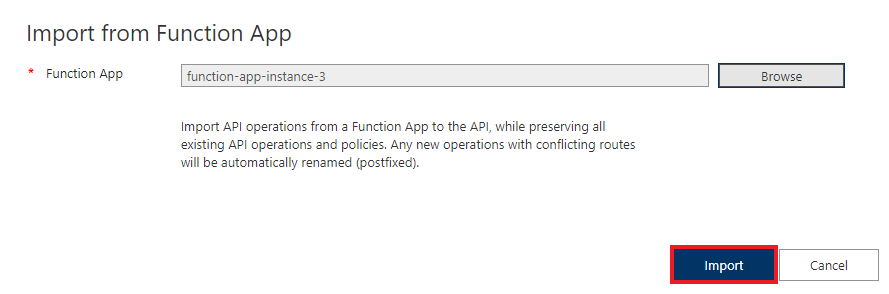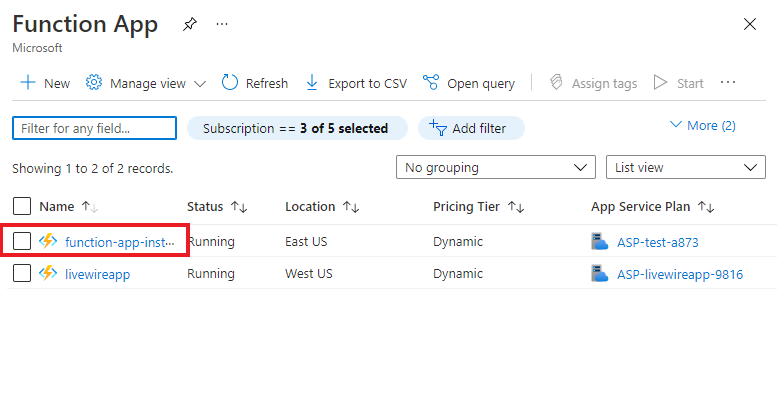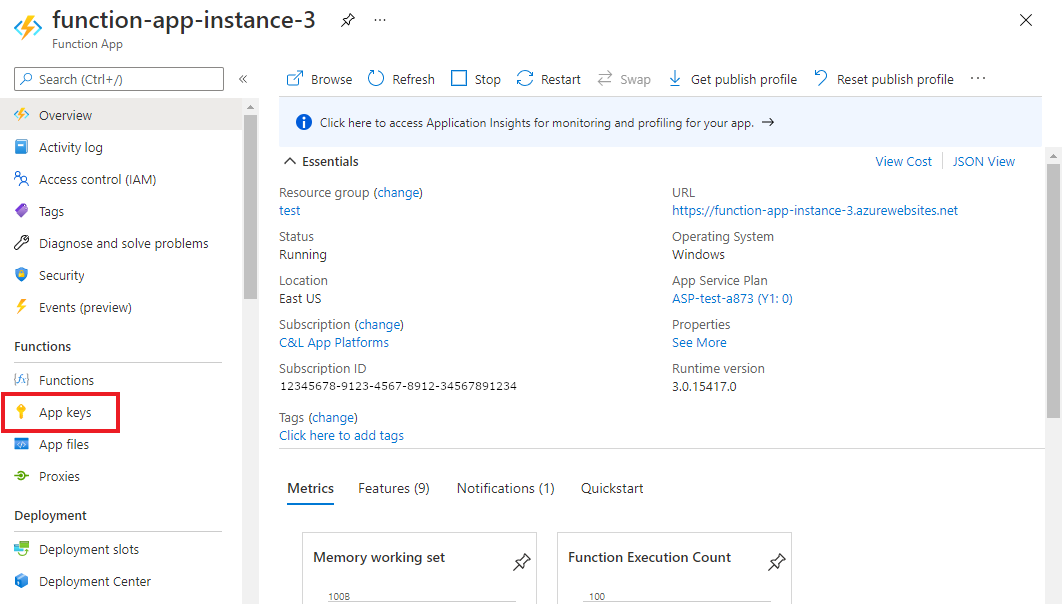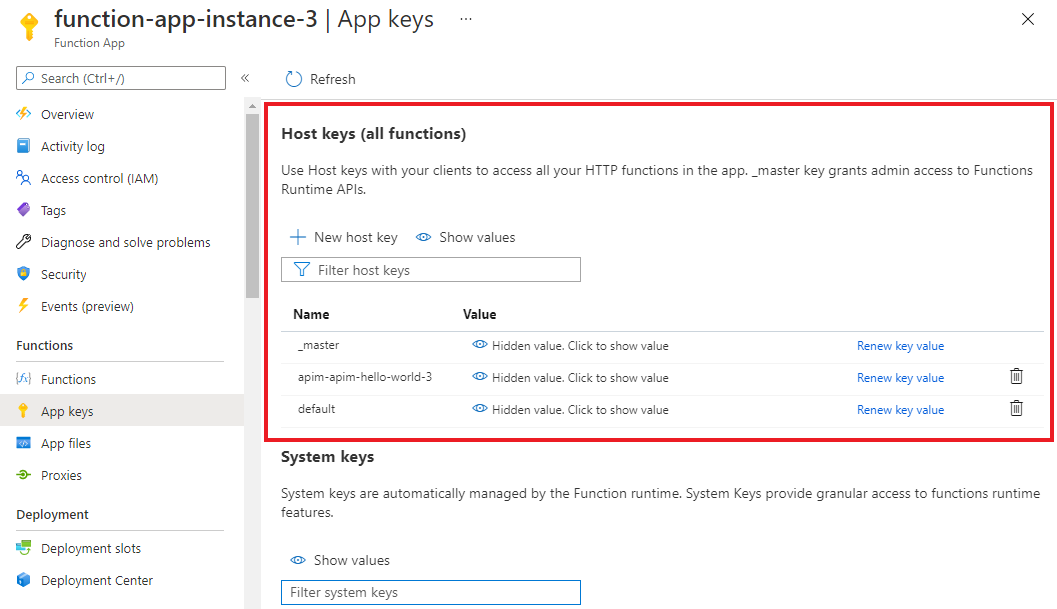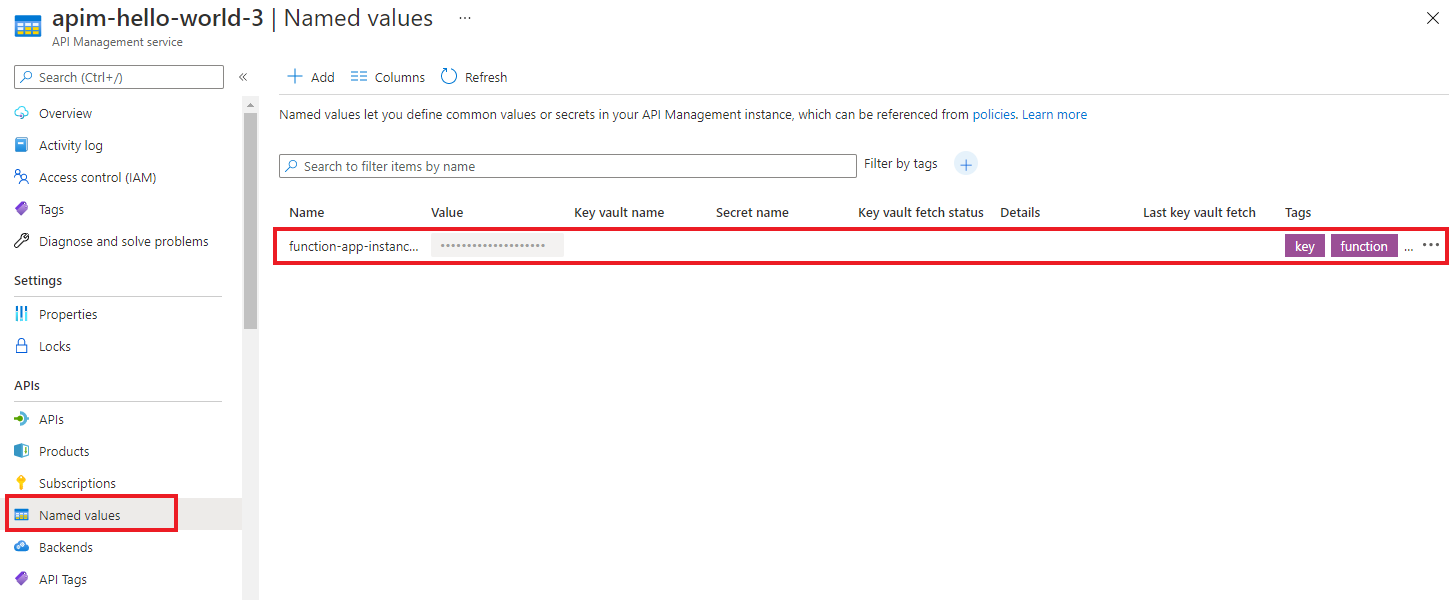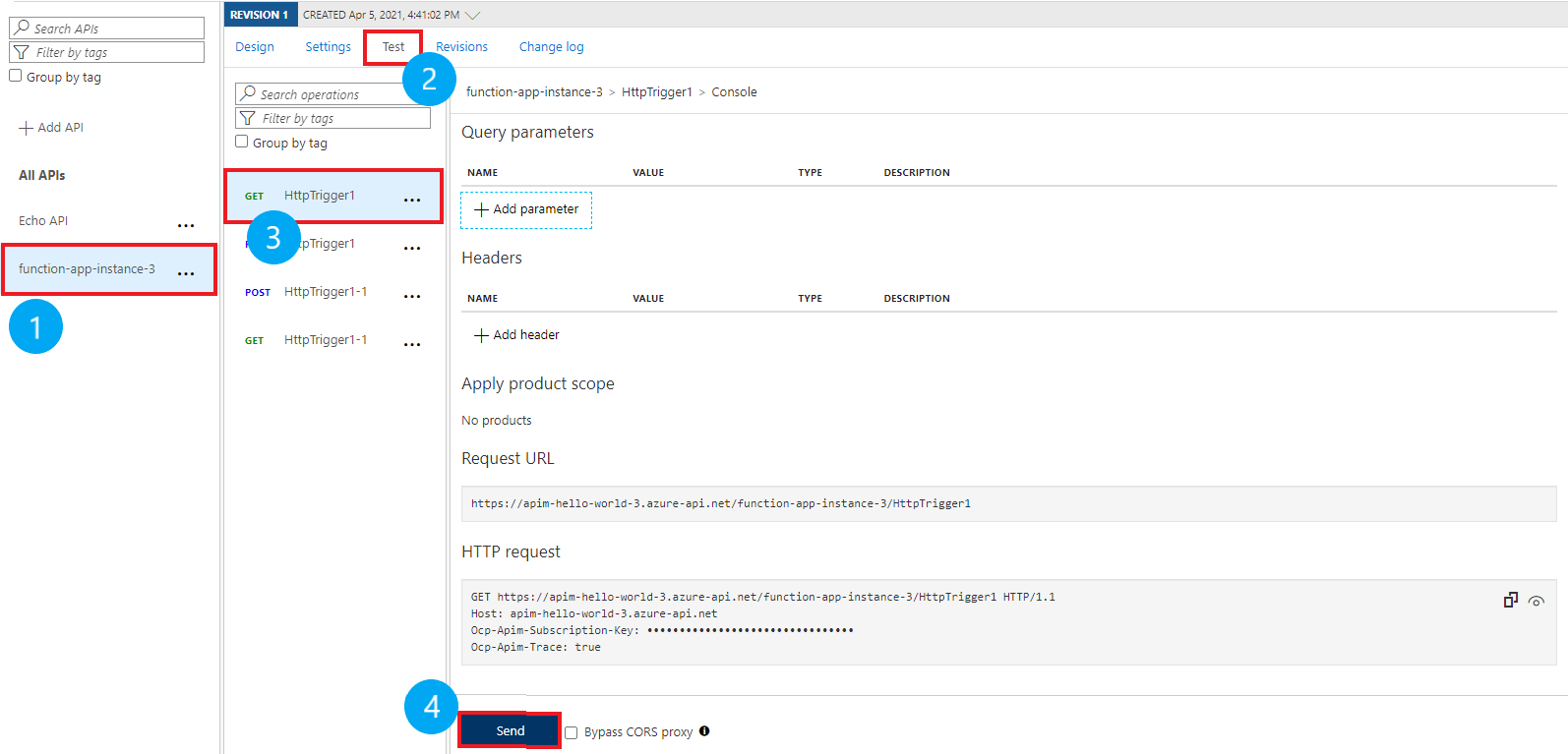适用于:所有 API 管理层级
Azure API 管理支持将 Azure 函数应用作为新 API 导入或将它们追加到现有 API。 该过程会在 Azure 函数应用中自动生成主机密钥,然后分配给 API 管理中的命名值。
本文介绍如何将 Azure 函数应用作为 API 导入 Azure API 管理和测试 API。
你将了解如何:
- 将 Azure 函数应用作为 API 导入
- 将 Azure 函数应用追加到 API
- 查看新的函数应用主机密钥和 API 管理命名值
- 在 Azure 门户中测试 API
先决条件
- 完成创建 Azure API 管理实例快速入门。
- 请确保订阅中有一个 Azure 函数应用。 有关详细信息,请参阅 Azure Functions 入门。 该函数必须具有 HTTP 触发器。 授权级别必须设置为 匿名 或 函数。
注意
还可以使用 Visual Studio Code 的 API 管理扩展导入和管理 API。 完成 API 管理扩展教程 以开始使用。
将 Azure 函数应用作为新 API 导入
若要从 Azure 函数应用创建新的 API,请执行以下作:
在 Azure 门户中导航到 API 管理服务。
在左窗格中选择 API>API 。
在 “从 Azure 资源创建”下,选择 “Function App”
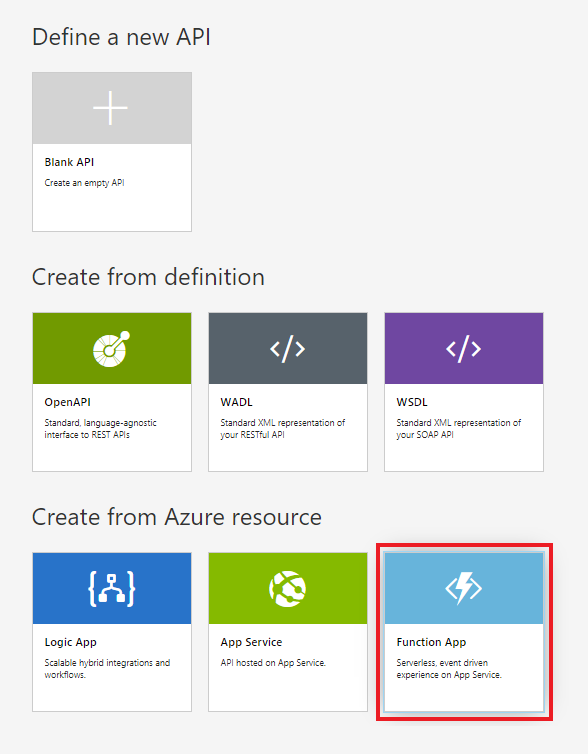
选择 “浏览 ”按钮:
单击“配置所需设置”下的“选择”按钮,从可用函数应用列表中选择:
找到要从中导入函数的函数应用,将其选中,然后单击 “选择:
选择要导入的函数,然后单击 “选择”。 只能导入具有 HTTP 触发器和 匿名 或函数授权级别的 函数 。
切换到完整视图,并将产品分配给您的新 API。
注意
产品 是通过开发人员门户提供给开发人员的一个或多个 API 的关联。 首先,开发人员必须订阅产品才能访问 API。 订阅时,他们获取产品中任何 API 的订阅密钥。 如果创建了 API 管理实例,则你是管理员,并且默认订阅每个产品。
在某些定价层中,API 管理实例附带两个默认示例产品:
- 入门
- 不受限制
根据需要指定其他设置。 以后还可以通过 “设置” 选项卡指定设置。导入 和发布第一个 API 教程中介绍了这些设置。
选择 创建。
将函数应用追加到现有 API
将函数应用追加到现有 API:
在 Azure API 管理服务 实例中,选择左窗格中的 API>API 。
选择要将函数应用导入到的 API。 选择 API 旁边的省略号(...),然后选择 “导入:
选择 Function App 图块
在 “从函数应用导入”窗口中,选择“浏览”:
单击“配置所需设置”下的“选择”按钮,从可用函数应用列表中选择:
找到要从中导入函数的函数应用,将其选中,然后单击 “选择:
选择要导入的函数,然后单击 “选择:
选择 “导入”:
Authorization
导入 Azure 函数应用时,会自动生成以下项:
- 函数应用中的主机密钥。 密钥命名
apim-<your API Management service instance name>。 - API 管理实例中具有名称
<your Azure function app instance name>-key的命名值。 此值包含主机密钥。
对于在 2019 年 4 月 4 日之后创建的 API,主机密钥在 HTTP 请求中从 API 管理传递到标头中的函数应用。 较旧的 API 将主机密钥作为查询参数传递。 可以通过对与函数应用关联的实体使用 PATCH BackendREST API 调用Backend来更改此行为。
警告
删除或更改 Azure 函数应用主机密钥值或 API 管理命名值将禁用服务之间的通信。 这些值不会自动同步。
如果需要轮换主机密钥,请务必在 API 管理中更改命名值。
访问函数应用主机密钥
访问 API 管理中的命名值
导航到 API 管理实例,然后在左窗格中选择 API>命名值 。 Azure 函数应用密钥存储在该处。
在 Azure 门户中测试新的 API
可直接从 Azure 门户调用操作。 使用 Azure 门户可以方便地查看和测试 API 的操作。
选择在上一部分创建的 API。
选择“测试”选项卡。
选择要测试的操作。
- 该页将显示查询参数和标头的字段。
- 其中一个标头是
Ocp-Apim-Subscription-Key。 此标头适用于与 API 关联的产品订阅密钥。 - 如果创建了 API 管理实例,则你是管理员,因此会自动填充密钥。
选择“发送”。
测试成功后,后端将响应 200 OK 和某些数据。