注意
Azure 自动化 State Configuration 将于 2027 年 9 月 30 日停用,请在该日期之前转换到 Azure 计算机配置。 有关详细信息,请参阅博客文章公告。 Azure Machine Configuration 服务结合了 DSC 扩展、Azure Automation State Configuration 以及客户反馈中最常请求的功能。 Azure Machine Configuration 还包括通过已启用 Arc 的服务器提供的混合计算机支持。
重要
“添加”、“Compose 配置”和“库”导航链接将于 2025 年 3 月 31 日从门户中删除。
注意
适用于 Linux 的 Azure Automation DSC 已于 2023 年 9 月 30 日停用。
可通过以下方法在 Azure Automation State Configuration 中编译 Desired State Configuration (DSC) 配置:
Azure State Configuration 编译服务
- 使用交互式用户界面的入门方法
- 轻松跟踪作业状态
Windows PowerShell
- 从本地工作站或生成服务上的 Windows PowerShell 调用
- 与开发测试管道集成
- 提供复杂的参数值
- 大规模使用节点和非节点数据
- 性能显著提高
还可以将 Azure 资源管理器模板与 Azure Desired State Configuration (DSC) 扩展结合使用,将配置推送到 Azure VM。 Azure DSC 扩展使用 Azure VM 代理框架来传送、启用和报告 Azure VM 上运行的 DSC 配置。 有关使用 Azure 资源管理器模板的编译详细信息,请参阅 Desired State Configuration 扩展与 Azure 资源管理器模板。
在 Azure State Configuration 中编译 DSC 配置
Portal
- 在自动化帐户中,选择“State Configuration (DSC)”。
- 选择“配置”选项卡,然后选择要编译的配置名称。
- 选择“编译”。
- 如果该配置没有参数,系统会提示你确认是否要进行编译。 如果该配置有参数,则会打开“编译配置”窗格让用户提供参数值。
- 将打开“编译作业”页,以便你跟踪编译作业状态。 还可以使用此页跟踪放置在 Azure Automation State Configuration 拉取服务器上的节点配置(MOF 配置文档)。
Azure PowerShell
可以在 Windows PowerShell 中使用 Start-AzAutomationDscCompilationJob 开始编译。 以下示例代码将启动名为 SampleConfig 的 DSC 配置编译。
Start-AzAutomationDscCompilationJob -ResourceGroupName 'MyResourceGroup' -AutomationAccountName 'MyAutomationAccount' -ConfigurationName 'SampleConfig'
Start-AzAutomationDscCompilationJob 返回可用于跟踪作业状态的编译作业对象。 然后,可以将此编译作业对象与 Get-AzAutomationDscCompilationJob 一起使用来确定编译作业的状态,与 Get-AzAutomationDscCompilationJobOutput 一起使用来查看其流(输出)。 以下示例启动 SampleConfig 配置的编译,等待其完成,然后显示其流。
$CompilationJob = Start-AzAutomationDscCompilationJob -ResourceGroupName 'MyResourceGroup' -AutomationAccountName 'MyAutomationAccount' -ConfigurationName 'SampleConfig'
while($null -eq $CompilationJob.EndTime -and $null -eq $CompilationJob.Exception)
{
$CompilationJob = $CompilationJob | Get-AzAutomationDscCompilationJob
Start-Sleep -Seconds 3
}
$CompilationJob | Get-AzAutomationDscCompilationJobOutput –Stream Any
声明基本参数
DSC 配置中的参数声明(包括参数类型和属性)的工作方式与 Azure 自动化 Runbook 中相同。 要了解有关 Runbook 参数的详细信息,请参阅在 Azure 自动化中启动 Runbook。
以下示例使用 FeatureName 和 IsPresent 参数来确定编译期间在 ParametersExample.sample 节点配置中生成的属性值。
Configuration ParametersExample
{
param(
[Parameter(Mandatory=$true)]
[string] $FeatureName,
[Parameter(Mandatory=$true)]
[boolean] $IsPresent
)
$EnsureString = 'Present'
if($IsPresent -eq $false)
{
$EnsureString = 'Absent'
}
Node 'sample'
{
WindowsFeature ($FeatureName + 'Feature')
{
Ensure = $EnsureString
Name = $FeatureName
}
}
}
可以在 Azure Automation State Configuration 门户或 Azure PowerShell 中编译使用基本参数的 DSC 配置。
Portal
在门户中,可在单击“编译”后输入参数值。
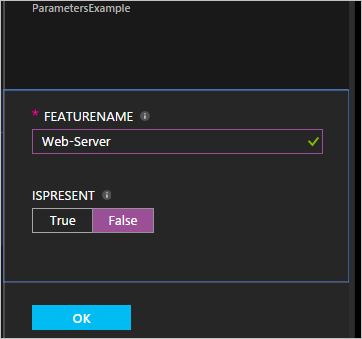
Azure PowerShell
PowerShell 需要哈希表中的参数,其中的键必须与参数名称匹配,值等于参数值。
$Parameters = @{
'FeatureName' = 'Web-Server'
'IsPresent' = $False
}
Start-AzAutomationDscCompilationJob -ResourceGroupName 'MyResourceGroup' -AutomationAccountName 'MyAutomationAccount' -ConfigurationName 'ParametersExample' -Parameters $Parameters
若要了解如何将 PSCredential 对象作为参数传递,请参阅凭据资产。
在 Azure 自动化中编译包含复合资源的配置
借助复合资源功能,可将 DSC 配置用作某个配置中的嵌套资源。 使用此功能可以将多个配置应用于单个资源。 请参阅复合资源:将 DSC 配置用作资源,了解有关复合资源的详细信息。
注意
为了正确编译包含复合资源的配置,必须先将复合所依赖的任何 DSC 资源导入到 Azure 自动化中。 添加 DSC 复合资源与将任何 PowerShell 模块添加到 Azure 自动化无差异。 管理 Azure 自动化中的模块一文中介绍了此过程。
在 Azure 自动化中编译配置的同时管理 ConfigurationData
ConfigurationData 是一个内置的 DSC 参数,可使你在使用 PowerShell DSC 时将结构化配置与任何环境特定配置分开。 有关详细信息,请参阅区分 PowerShell DSC 中的“What”与“Where”。
注意
在 Azure Automation State Configuration 中进行编译时,可以在 Azure PowerShell 中使用 ConfigurationData,但在 Azure 门户中却不行。
以下示例 DSC 配置通过 ConfigurationData 和 $ConfigurationData 关键字来使用 $AllNodes。 在本示例中还需要 xWebAdministration 模块。
Configuration ConfigurationDataSample
{
Import-DscResource -ModuleName xWebAdministration -Name MSFT_xWebsite
Write-Verbose $ConfigurationData.NonNodeData.SomeMessage
Node $AllNodes.Where{$_.Role -eq 'WebServer'}.NodeName
{
xWebsite Site
{
Name = $Node.SiteName
PhysicalPath = $Node.SiteContents
Ensure = 'Present'
}
}
}
可以使用 Windows PowerShell 编译上述 DSC 配置。 以下脚本将两个节点配置添加到 Azure Automation State Configuration 拉取服务:ConfigurationDataSample.MyVM1 和 ConfigurationDataSample.MyVM3。
$ConfigData = @{
AllNodes = @(
@{
NodeName = 'MyVM1'
Role = 'WebServer'
},
@{
NodeName = 'MyVM2'
Role = 'SQLServer'
},
@{
NodeName = 'MyVM3'
Role = 'WebServer'
}
)
NonNodeData = @{
SomeMessage = 'I love Azure Automation State Configuration and DSC!'
}
}
Start-AzAutomationDscCompilationJob -ResourceGroupName 'MyResourceGroup' -AutomationAccountName 'MyAutomationAccount' -ConfigurationName 'ConfigurationDataSample' -ConfigurationData $ConfigData
在编译期间使用 Azure 自动化中的资产
Azure Automation State Configuration 和 Runbook 中的资产引用是相同的。 有关详细信息,请参阅以下文章:
凭据资产
如果配置具有用于指定 PSCredential 对象的参数,则可以通过将 Azure 自动化凭据资产的名称传递给 cmdlet 来检索凭据,从而使用 Get-AutomationPSCredential。 Azure 自动化将凭据传递给配置。
要在节点配置中保持凭据的安全,请在节点配置 MOF 文件中为凭据加密。 必须授予 PowerShell DSC 权限,才可在节点配置 MOF 生成期间以纯文本形式输出凭据。 PowerShell DSC 并不知道在通过编译作业生成整个 MOF 文件后,Azure 自动化会对其进行加密。
可告知 PowerShell DSC,使用配置数据在生成的节点配置 MOF 中以纯文本形式输出凭据是可行的。 针对出现在 DSC 配置中且使用凭据的每个节点块名称,应通过 PSDscAllowPlainTextPassword = $true 传递 ConfigurationData。
以下示例演示使用自动化凭据资产的 DSC 配置。
Configuration CredentialSample
{
Import-DscResource -ModuleName PSDesiredStateConfiguration
$Cred = Get-AutomationPSCredential 'SomeCredentialAsset'
Node $AllNodes.NodeName
{
File ExampleFile
{
SourcePath = '\\Server\share\path\file.ext'
DestinationPath = 'C:\destinationPath'
Credential = $Cred
}
}
}
可以使用 PowerShell 编译上述 DSC 配置。 以下 PowerShell 代码会将两个节点配置添加到 Azure Automation State Configuration 拉取服务器:CredentialSample.MyVM1 和 CredentialSample.MyVM2。
$ConfigData = @{
AllNodes = @(
@{
NodeName = '*'
PSDscAllowPlainTextPassword = $True
},
@{
NodeName = 'MyVM1'
},
@{
NodeName = 'MyVM2'
}
)
}
Start-AzAutomationDscCompilationJob -ResourceGroupName 'MyResourceGroup' -AutomationAccountName 'MyAutomationAccount' -ConfigurationName 'CredentialSample' -ConfigurationData $ConfigData
注意
编译完成后,可能会收到错误消息
The 'Microsoft.PowerShell.Management' module was not imported because the 'Microsoft.PowerShell.Management' snap-in was already imported. 你可以放心地忽略此消息。
在 Windows PowerShell 中编译 DSC 配置
在 Windows PowerShell 中编译 DSC 配置的过程包含在 PowerShell DSC 文档编写、编译和应用配置中。 可以从开发人员工作站或在生成服务(例如 Azure DevOps)中执行此过程。 然后,可以将通过编译配置生成的 MOF 文件导入到 Azure State Configuration 服务中。
在 Windows PowerShell 中编译还提供了对配置内容进行签名的选项。 DSC 代理会在托管节点上对已签名的节点配置进行本地验证。 验证可确保应用于节点的配置来自授权的源。
还可以导入在 Azure 外部编译的节点配置。 导入包括从开发人员工作站或在服务(如 Azure DevOps)中进行的编译。 此方法具有多个优势,包括性能和可靠性方面的优势。
注意
节点配置文件不得大于 1 MB,以便 Azure 自动化将其导入。
若要详细了解如何为节点配置签名,请参阅 WMF 5.1 中的改进 - 如何为配置和模块签名。
在 Azure 门户中导入节点配置
在自动化帐户中的“配置管理”下,选择“State Configuration (DSC)”。
在“State Configuration (DSC)”页中,依次选择“配置”选项卡和“添加”。
在“导入”页中,选择“节点配置文件”字段旁边的文件夹图标,浏览到本地计算机上的节点配置 MOF 文件。
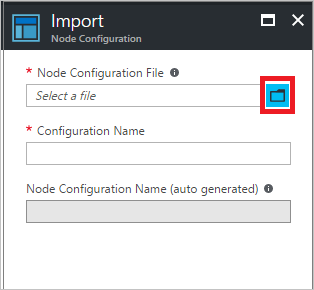
在“配置名称”字段中,输入名称。 此名称必须与编译节点配置的配置名称匹配。
选择“确定”。
使用 Azure PowerShell 导入节点配置
可以使用 Import-AzAutomationDscNodeConfiguration cmdlet 将节点配置导入自动化帐户。
$importAzAutomationDscNodeConfigurationSplat = @{
AutomationAccountName = 'MyAutomationAccount'
ResourceGroupName = 'MyResourceGroup'
ConfigurationName = 'MyNodeConfiguration'
Path = 'C:\MyConfigurations\TestVM1.mof'
}
Import-AzAutomationDscNodeConfiguration @importAzAutomationDscNodeConfigurationSplat
后续步骤
- 有关入门信息,请参阅 Azure Automation State Configuration 入门。
- 若要了解如何编译 DSC 配置,以便将它们分配给目标节点,请参阅在 Azure Automation State Configuration 中编译 DSC 配置。
- 有关 PowerShell cmdlet 参考,请参阅 Az.Automation。
- 有关定价信息,请参阅 Azure Automation State Configuration 定价。
- 有关如何在持续部署管道中使用 State Configuration 的示例,请参阅使用 Chocolatey 设置持续部署。