在此快速入门中,你将使用 Azure 资源管理器模板(ARM 模板)创建 IoT 中心、Azure 存储帐户和路由,从而将来自 IoT 中心的消息路由到存储区。 该中心经过配置,这样,如果发送到该中心的消息满足路由条件,会自动路由到存储帐户。 在本快速入门教程时,你可以打开该存储帐户并查看发送的消息。
Azure 资源管理器模板是定义项目基础结构和配置的 JavaScript 对象表示法 (JSON) 文件。 模板使用声明性语法。 你可以在不编写用于创建部署的编程命令序列的情况下,描述预期部署。
如果你的环境满足先决条件,并且你熟悉如何使用 ARM 模板,请选择“部署到 Azure”按钮。 模板将在 Azure 门户中打开。
先决条件
- 如果没有 Azure 订阅,请在开始前创建一个试用版订阅。
查看模板
本快速入门中使用的模板称为 101-iothub-auto-route-messages,来自 Azure 快速入门模板。
该模板中定义了两个 Azure 资源:
- Microsoft.Storage/storageAccounts:具有容器的存储帐户。
- Microsoft.Devices/IotHubs:具有终结点和路由的 IoT 中心,其中该终结点指向存储容器,该路由将筛选后的消息发送到该终结点。
{
"$schema": "https://schema.management.azure.com/schemas/2019-04-01/deploymentTemplate.json#",
"contentVersion": "1.0.0.0",
"metadata": {
"_generator": {
"name": "bicep",
"version": "0.6.18.56646",
"templateHash": "9942060226287533039"
}
},
"parameters": {
"projectName": {
"type": "string",
"defaultValue": "contoso",
"maxLength": 11,
"minLength": 1,
"metadata": {
"description": "Define the project name or prefix for all objects."
}
},
"location": {
"type": "string",
"defaultValue": "[resourceGroup().location]",
"metadata": {
"description": "The datacenter to use for the deployment."
}
},
"skuName": {
"type": "string",
"defaultValue": "S1",
"metadata": {
"description": "The SKU to use for the IoT Hub."
}
},
"skuUnits": {
"type": "int",
"defaultValue": 1,
"metadata": {
"description": "The number of IoT Hub units."
}
},
"d2cPartitions": {
"type": "int",
"defaultValue": 4,
"metadata": {
"description": "Partitions used for the event stream."
}
}
},
"variables": {
"iotHubName": "[format('{0}Hub{1}', parameters('projectName'), uniqueString(resourceGroup().id))]",
"storageAccountName": "[format('{0}{1}', toLower(parameters('projectName')), uniqueString(resourceGroup().id))]",
"storageEndpoint": "[format('{0}StorageEndpont', parameters('projectName'))]",
"storageContainerName": "[format('{0}results', toLower(parameters('projectName')))]"
},
"resources": [
{
"type": "Microsoft.Storage/storageAccounts",
"apiVersion": "2021-08-01",
"name": "[variables('storageAccountName')]",
"location": "[parameters('location')]",
"sku": {
"name": "Standard_LRS"
},
"kind": "Storage"
},
{
"type": "Microsoft.Storage/storageAccounts/blobServices/containers",
"apiVersion": "2021-08-01",
"name": "[format('{0}/default/{1}', variables('storageAccountName'), variables('storageContainerName'))]",
"properties": {
"publicAccess": "None"
},
"dependsOn": [
"[resourceId('Microsoft.Storage/storageAccounts', variables('storageAccountName'))]"
]
},
{
"type": "Microsoft.Devices/IotHubs",
"apiVersion": "2021-07-02",
"name": "[variables('iotHubName')]",
"location": "[parameters('location')]",
"sku": {
"name": "[parameters('skuName')]",
"capacity": "[parameters('skuUnits')]"
},
"properties": {
"eventHubEndpoints": {
"events": {
"retentionTimeInDays": 1,
"partitionCount": "[parameters('d2cPartitions')]"
}
},
"routing": {
"endpoints": {
"storageContainers": [
{
"connectionString": "[format('DefaultEndpointsProtocol=https;AccountName={0};EndpointSuffix={1};AccountKey={2}', variables('storageAccountName'), environment().suffixes.storage, listKeys(resourceId('Microsoft.Storage/storageAccounts', variables('storageAccountName')), '2021-08-01').keys[0].value)]",
"containerName": "[variables('storageContainerName')]",
"fileNameFormat": "{iothub}/{partition}/{YYYY}/{MM}/{DD}/{HH}/{mm}",
"batchFrequencyInSeconds": 100,
"maxChunkSizeInBytes": 104857600,
"encoding": "JSON",
"name": "[variables('storageEndpoint')]"
}
]
},
"routes": [
{
"name": "ContosoStorageRoute",
"source": "DeviceMessages",
"condition": "level=\"storage\"",
"endpointNames": [
"[variables('storageEndpoint')]"
],
"isEnabled": true
}
],
"fallbackRoute": {
"name": "$fallback",
"source": "DeviceMessages",
"condition": "true",
"endpointNames": [
"events"
],
"isEnabled": true
}
},
"messagingEndpoints": {
"fileNotifications": {
"lockDurationAsIso8601": "PT1M",
"ttlAsIso8601": "PT1H",
"maxDeliveryCount": 10
}
},
"enableFileUploadNotifications": false,
"cloudToDevice": {
"maxDeliveryCount": 10,
"defaultTtlAsIso8601": "PT1H",
"feedback": {
"lockDurationAsIso8601": "PT1M",
"ttlAsIso8601": "PT1H",
"maxDeliveryCount": 10
}
}
},
"dependsOn": [
"[resourceId('Microsoft.Storage/storageAccounts', variables('storageAccountName'))]"
]
}
]
}
部署模板
本部分提供 ARM 模板的部署步骤。
发送设备到云的消息
在本部分中,你将在新的 IoT 中心注册设备,然后将来自该设备的消息发送到 IoT 中心。 如果消息包含消息属性 level=storage,模板在 IoT 中心配置的路由仅将消息发送到存储区。 为了测试此路由条件是否按预期工作,我们将发送一些包含此属性和一些没有此书信的消息。
提示
为了方便起见,本快速入门使用 Azure CLI 模拟设备。 有关发送具有消息属性的设备到云消息进行路由的代码示例,请参阅 Azure IoT SDK for .NET 中的 HubRoutingSample。
检索模板为你创建的 IoT 中心的名称。
如果使用了上一部分中的默认命令,则资源是在 ContosoResourceGrp 资源组中创建的。 如果使用了其他资源组,请更新以下命令来进行匹配。
az iot hub list --resource-group ContosoResourceGrp --output table从输出中复制 IoT 中心的名称。 它应格式化为
contosoHub{randomidentifier}将设备添加到中心。
az iot hub device-identity create --device-id contosoDevice --hub-name {YourIoTHubName}模拟设备并发送设备到云的消息。
--data参数让我们能够设置消息正文。az iot device simulate \ --device-id contosoDevice \ --hub-name {YourIoTHubName} \ --data "This message won't be routed."模拟器发送 100 条消息,然后断开连接。 对于本快速入门,无需等待所有 100 条消息。
发送设备到云的消息以路由到存储区。
--properties参数让我们能够向默认消息添加消息、应用程序或系统属性。 在本快速入门中,IoT 中心内的路由会查找包含消息属性level=storage的消息。az iot device simulate \ --device-id contosoDevice \ --hub-name {YourIoTHubName} \ --properties level=storage \ --data "This message will be routed to storage."
查看已部署的资源
登录到 Azure 门户并选择“资源组”,然后选择存储帐户。
向下钻取到存储帐户,直到找到文件。
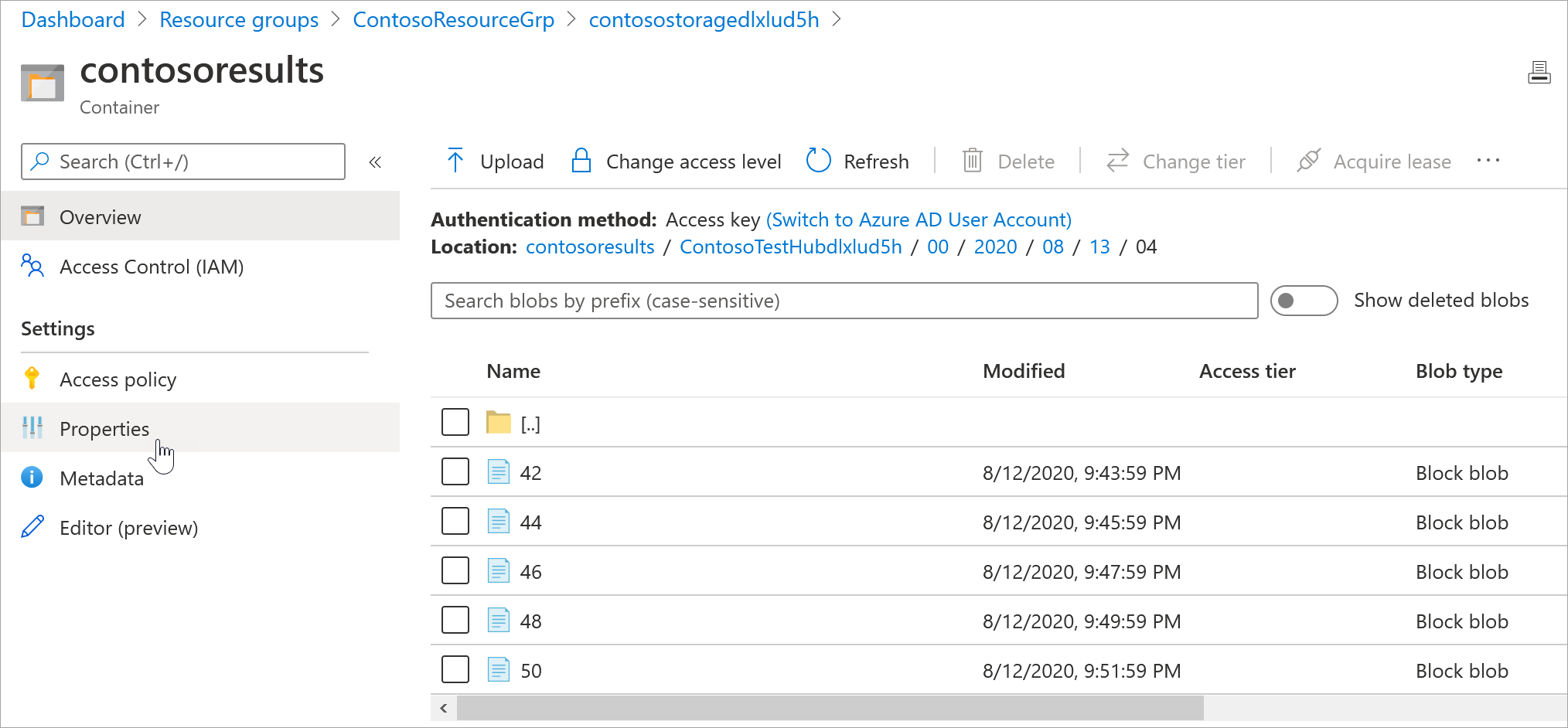
选择其中一个文件并选择“下载”,将文件下载到你稍后可以找到的位置。 它有一个数值名称,例如 47。 在末尾添加“.txt”,然后双击文件打开它。
打开文件时,每一行对应一条不同的消息;每条消息的正文都进行了加密。 必须这样才能对消息正文执行查询。
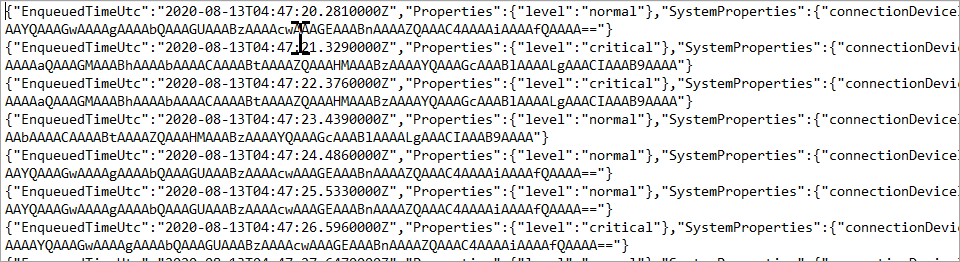
注意
这些消息以 UTF-32 和 base64 编码。 如果读回消息,必须由 base64 和 utf-32 对其进行解码,以便以 ASCII 格式进行读取。 如果你感兴趣,可以使用路由教程中的 ReadOneRowFromFile 方法从其中某个消息文件对其进行读取,并将其解码为 ASCII。 ReadOneRowFromFile 位于你为此快速入门解压缩的 IoT C# SDK 存储库中。 从该文件夹顶层开始的路径为:/iot-hub/Tutorials/Routing/SimulatedDevice/Program.cs。将布尔值
readTheFile设置为 true,并对磁盘上的文件路径进行硬编码,此操作会打开并转换文件的第一行。
在快速入门中,你部署了一个 ARM 模板来创建 IoT 中心和存储帐户,然后运行程序来向中心发送消息。 这些消息根据其消息属性进行路由,并存储在可查看它们的存储帐户中。
清理资源
若要删除此快速入门期间添加的资源,请登录到 Azure 门户。 选择“资源组”,然后查找用于此快速入门的资源组。 选择资源组,然后选择“删除”。 删除组时,会一并删除组中的所有资源。
