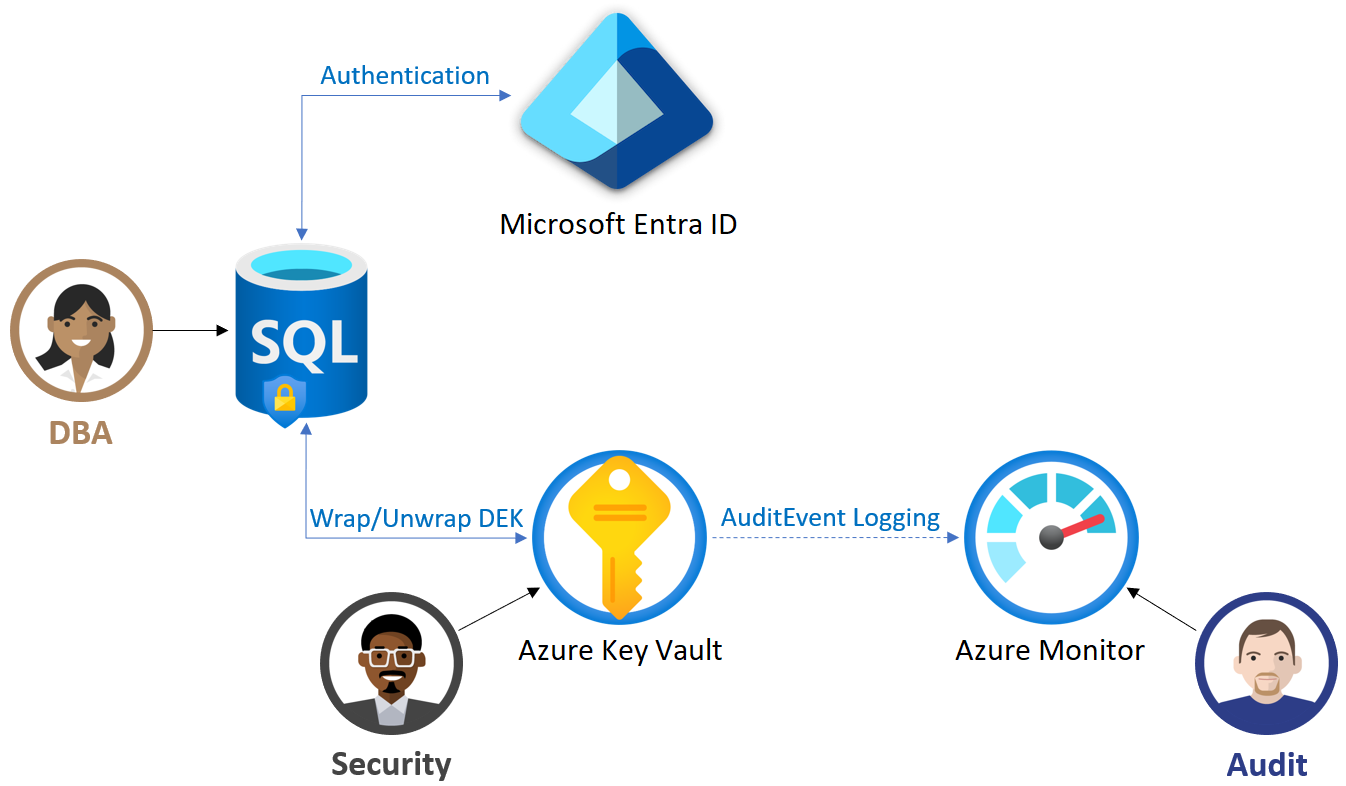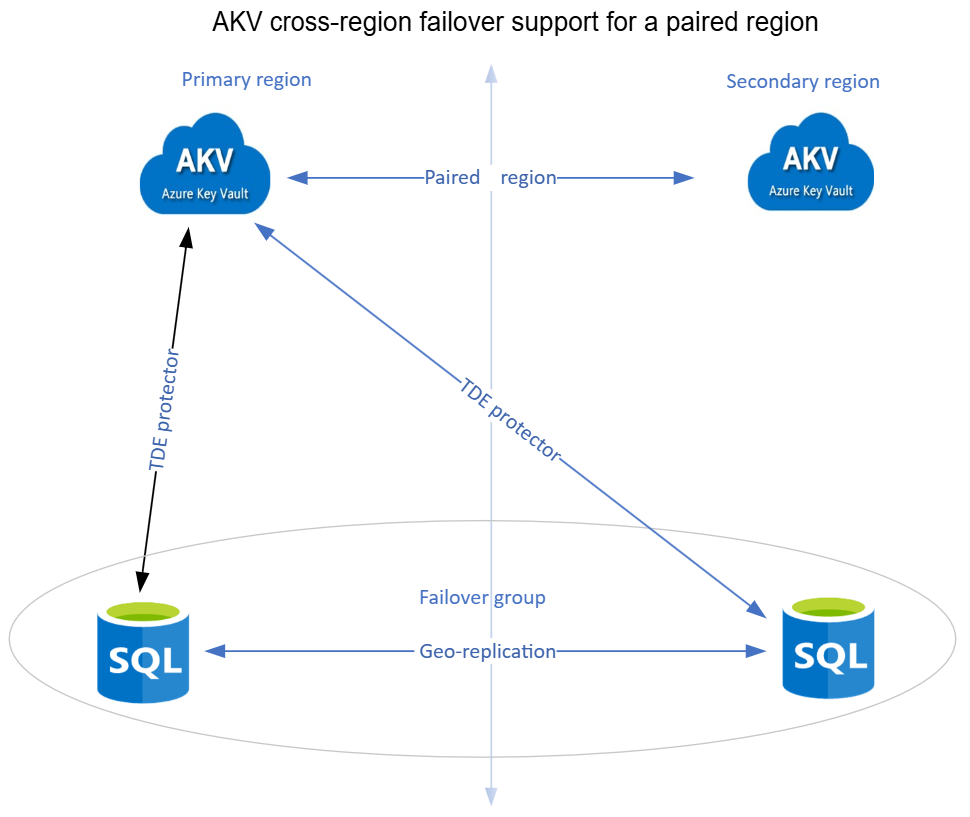Note
Access to this page requires authorization. You can try signing in or changing directories.
Access to this page requires authorization. You can try changing directories.
Applies to:
Azure SQL Database
Azure SQL Managed Instance
Azure Synapse Analytics (dedicated SQL pools only)
Transparent data encryption (TDE) in Azure SQL with customer-managed key (CMK) enables Bring Your Own Key (BYOK) scenario for data protection at rest, and allows organizations to implement separation of duties in the management of keys and data. With customer-managed TDE, the customer is responsible for and in a full control of a key lifecycle management (key creation, upload, rotation, deletion), key usage permissions, and auditing of operations on keys.
In this scenario, the Transparent Data Encryption (TDE) protector-a customer-managed asymmetric key used to secure the Database Encryption Key (DEK)-is stored in Azure Key Vault. These are secure, cloud-based key management services designed for high availability and scalability. Azure Key Vault supports RSA keys. Direct access to keys is restricted-authorized services perform cryptographic operations without exposing the key material.
For Azure SQL Database and Azure Synapse Analytics, the TDE protector is set at the server level and is inherited by all encrypted databases associated with that server. For Azure SQL Managed Instance, the TDE protector is set at the instance level and is inherited by all encrypted databases on that instance. The term server refers both to a server in SQL Database and Azure Synapse and to a managed instance in SQL Managed Instance throughout this article, unless stated differently.
Managing the TDE protector at the database level in Azure SQL Database is available. For more information, see Transparent data encryption (TDE) with customer-managed keys at the database level.
Note
This article applies to Azure SQL Database, Azure SQL Managed Instance, and Azure Synapse Analytics (dedicated SQL pools (formerly SQL DW)). For more information on transparent data encryption for dedicated SQL pools inside Synapse workspaces, see Azure Synapse Analytics encryption.
Note
Microsoft Entra ID was previously known as Azure Active Directory (Azure AD).
Benefits of the customer-managed TDE
Customer-managed TDE provides the following benefits to the customer:
Full and granular control over usage and management of the TDE protector.
Transparency of the TDE protector usage.
Ability to implement separation of duties in the management of keys and data within the organization.
Azure Key Vault administrator can revoke key access permissions to make encrypted database inaccessible.
Central management of keys in Azure Key Vault.
Greater trust from your end customers, since Azure Key Vault is designed such that Azure can't see nor extract encryption keys;
Important
For those using service-managed TDE who would like to start using customer-managed TDE, data remains encrypted during the process of switching over, and there's no downtime nor re-encryption of the database files. Switching from a service-managed key to a customer-managed key only requires re-encryption of the DEK, which is a fast and online operation.
Permissions to configure customer-managed TDE
In order for the logical server in Azure to use the TDE protector stored in Azure Key Vault for encryption of the DEK, the Key Vault Administrator needs to give access rights to the server using its unique Microsoft Entra identity. The server identity can be a system-assigned managed identity or a user-assigned managed identity assigned to the server. There are two access models to grant the server access to the key vault:
Azure role-based access control (RBAC) - Use Azure RBAC to grant a user, group, or application access to the key vault. This method is recommended for its flexibility and granularity. The Key Vault Crypto Service Encryption User role is needed by the server identity to be able to use the key for encryption and decryption operations.
Vault access policy - Use the key vault access policy to grant the server access to the key vault. This method is simpler and more straightforward, but less flexible. The server identity needs to have the following permissions on the key vault:
- get - for retrieving the public part and properties of the key in the Azure Key Vault
- wrapKey - to be able to protect (encrypt) DEK
- unwrapKey - to be able to unprotect (decrypt) DEK
In the Access configuration Azure portal menu of the key vault, you have the option of selecting Azure role-based access control or Vault access policy. For step by step instructions on setting up an Azure Key Vault access configuration for TDE, see Set up SQL Server TDE Extensible Key Management by using Azure Key Vault. For more information on the access models, see Azure Key Vault security.
A Key Vault Administrator can also enable logging of key vault audit events, so they can be audited later.
When a server is configured to use a TDE protector from Azure Key Vault, the server sends the DEK of each TDE-enabled database to the key vault for encryption. Key vault returns the encrypted DEK, which is then stored in the user database.
When needed, server sends protected DEK to the key vault for decryption.
Auditors can use Azure Monitor to review key vault AuditEvent logs, if logging is enabled.
Note
It may take around 10 minutes for any permission changes to take effect for the key vault. This includes revoking access permissions to the TDE protector in AKV, and users within this time frame may still have access permissions.
Requirements to configure customer-managed TDE
Soft-delete and purge protection features must be enabled on the Azure Key Vault. This helps prevent the scenario of accidental or malicious key vault or key deletion that can lead to the database going into Inaccessible state. When configuring the TDE protector on an existing server or during server creation, Azure SQL validates that the key vault being used has soft-delete and purge protection turned on. If soft-delete and purge protection aren't enabled on the key vault, the TDE protector setup fails with an error. In this case, soft-delete and purge protection must first be enabled on the key vault and then the TDE protector setup should be performed.
When using a firewall with Azure Key Vault, you must enable the option Allow trusted Microsoft services to bypass the firewall, unless you're using private endpoints for the Azure Key Vault. For more information, see Configure Azure Key Vault firewalls and virtual networks.
Requirements for configuring TDE protector
TDE protector can only be an asymmetric, RSA key. The supported key lengths are 2,048 bits and 3,072 bits.
The key activation date (if set) must be a date and time in the past. Expiration date (if set) must be a future date and time.
The key must be in the Enabled state.
If you're importing an existing key into key vault, ensure it's provided in one of the supported file formats:
.pfx,.byok, or.backup
Note
An issue with Thales CipherTrust Manager versions before v2.8.0 prevents keys newly imported into Azure Key Vault from being used with Azure SQL Database or Azure SQL Managed Instance for customer-managed TDE scenarios. For more details about this issue, see CipherTrust Cloud Key Manager release notes. For such cases, wait 24 hours after importing the key into Azure Key Vault to begin using it as TDE protector for the server or managed instance. This issue is resolved in Thales CipherTrust Manager v2.8.0.
Recommendations when configuring customer-managed TDE
To ensure optimal performance and reliability, it's strongly recommended to use a dedicated Azure Key Vault for Azure SQL. This key vault shouldn't be shared with other services. If the key vault is under heavy load, due to shared usage or excessive key operations, it can negatively affect database performance, especially during encryption key access. Azure Key Vault enforces throttling limits. When these limits are exceeded, operations might be delayed or fail. This is critical during server failovers, which trigger key operations for every database on the server.
For more information on throttling behavior, see Azure Key Vault throttling guidance.
To maintain high availability and avoid throttling issues, follow these guidelines per subscription:
Use a dedicated Azure Key Vault for Azure SQL resources.
Associate no more than 500 General Purpose databases with a single Azure Key Vault.
Associate no more than 200 Business Critical databases with a single Azure Key Vault.
The number of Hyperscale databases that can be associated with a single Azure Key Vault is determined by the number of page servers. Each page server is linked to a logical data file. To find the number of page servers, execute the following query.
-- # of page servers (primary copies) for this database SELECT COUNT(*) AS page_server_count FROM sys.database_files WHERE type_desc = 'ROWS';Do not associate more than 500 page servers with a single Azure Key Vault. As the database grows, the number of page servers increases automatically, so it's important to monitor database size regularly. If the number of page servers exceeds 500, use a dedicated Azure Key Vault for each Hyperscale database that is not shared with other Azure SQL resources.
Monitor and configure Azure Key Vault alerts. For more information on monitoring and alerting, see Monitor Azure Key Vault and Configure Azure Key Vault alerts.
Set a resource lock on the key vault to control who can delete this critical resource and prevent accidental or unauthorized deletion. Learn more about resource locks.
Enable auditing and reporting on all encryption keys: Azure Key Vault provides logs that are easy to inject into other security information and event management tools. Operations Management Suite Log Analytics is one example of a service that is already integrated.
Use a key vault from an Azure region that can replicate its content to a paired region for maximum availability. For more information, see Best practices for using Azure Key Vault and Azure Key Vault availability and redundancy.
Note
To allow greater flexibility in configuring customer-managed TDE, Azure SQL Database and Azure SQL Managed Instance in one region can now be linked to Azure Key Vault in any other region. The server and key vault don't have to be colocated in the same region.
Recommendations when configuring TDE protector
Keep a copy of the TDE protector on a secure place or escrow it to the escrow service.
If the key is generated in the key vault, create a key backup before using the key in Azure Key Vault for the first time. Backup can be restored to an Azure Key Vault only. Learn more about the Backup-AzKeyVaultKey command.
Create a new backup whenever any changes are made to the key (for example, key attributes, tags, ACLs).
Keep previous versions of the key in the key vault when rotating keys, so older database backups can be restored. When the TDE protector is changed for a database, old backups of the database are not updated to use the latest TDE protector. At restore time, each backup needs the TDE protector it was encrypted with at creation time. Key rotations can be performed following the instructions in the article Rotate the Transparent data encryption (TDE) protector.
Keep all previously used keys in Azure Key Vault even after switching to service-managed keys. It ensures database backups can be restored with the TDE protectors stored in Azure Key Vault. TDE protectors created with Azure Key Vault have to be maintained until all remaining stored backups have been created with service-managed keys. Make recoverable backup copies of these keys using Backup-AzKeyVaultKey.
To remove a potentially compromised key during a security incident without the risk of data loss, follow the steps in the article Remove a Transparent Data Encryption (TDE) protector using PowerShell.
Rotation of TDE protector
Rotating the TDE protector for a server means to switch to a new asymmetric key that protects the databases on the server. Key rotation is an online operation and should only take a few seconds to complete. The operation only decrypts and re-encrypts the database encryption key, not the entire database.
Rotation of the TDE protector can either be done manually or by using the automated rotation feature.
Automated rotation of the TDE protector can be enabled when configuring the TDE protector for the server. Automated rotation is disabled by default. When enabled, the server continuously checks the key vault for any new versions of the key being used as the TDE protector. If a new version of the key is detected, the TDE protector on the server or database is automatically rotated to the latest key version within 24 hours.
When used with automated key rotation in Azure Key Vault, this feature enables end-to-end zero-touch rotation for the TDE protector on Azure SQL Database and Azure SQL Managed Instance.
Note
Setting TDE with CMK using manual or automated rotation of keys always uses the latest version of the key that is supported. The setup doesn't allow using a previous or lower version of keys. Always using the latest key version complies with the Azure SQL security policy that disallows previous key versions that might be compromised. The previous versions of the key might be needed for database backup or restore purposes, especially for long-term retention backups, where the older key versions must be preserved. For geo-replication setups, all keys required by the source server need to be present on the target server.
Geo-replication considerations when configuring automated rotation of the TDE protector
To avoid issues while establishing or during geo-replication, when automatic rotation of the TDE protector is enabled on the primary or secondary server, it's important to follow these rules when configuring geo-replication:
Both the primary and secondary servers must have Get, wrapKey and unwrapKey permissions to the primary server's key vault (key vault that holds the primary server's TDE protector key).
For a server with automated key rotation enabled, before initiating geo-replication, add the encryption key being used as TDE protector on the primary server to the secondary server. The secondary server requires access to the key in the same key vault being used with the primary server (and not another key with the same key material). Alternatively, before initiating geo-replication, ensure that the secondary server's managed identity (user-assigned or system-assigned) has required permissions on the primary server's key vault, and the system attempts to add the key to the secondary server.
For an existing geo-replication setup, before enabling automated key rotation on the primary server, add the encryption key being used as TDE protector on the primary server to the secondary server. The secondary server requires access to the key in the same key vault being used with the primary server (and not another key with the same key material). Alternatively, before enabling automated key, ensure that the secondary server's managed identity (user-assigned or system-assigned) has required permissions on the primary server's key vault, and the system attempts to add the key to the secondary server.
Geo-replication scenarios using customer-managed keys (CMK) for TDE is supported. TDE with automatic key rotation must be configured on all servers if you're configuring TDE in the Azure portal. For more information on setting up automatic key rotation for geo-replication configurations with TDE, see Automatic key rotation for geo-replication configurations.
Inaccessible TDE protector
When TDE is configured to use a customer-managed key, continuous access to the TDE protector is required for the database to stay online. If the server loses access to the customer-managed TDE protector in Azure Key Vault, in up to 10 minutes a database starts denying all connections with the corresponding error message and change its state to Inaccessible. The only action allowed on a database in the Inaccessible state is deleting it.
Inaccessible state
If the database is inaccessible due to an intermittent networking outage (such as a 5XX error), no action is required, as the databases come back online automatically. To reduce the effect of network errors or outages when accessing the TDE protector in Azure Key Vault, a 24-hour buffer is introduced before the service attempts to move the database to an inaccessible state. If a failover occurs before reaching the inaccessible state, the database becomes unavailable due to the loss of the encryption cache.
If the server loses access to the customer-managed TDE protector in Azure Key Vault due to any Azure Key Vault error (such as a 4XX error), the database is moved to an inaccessible state after 30 minutes.
Restore database access after an Azure Key Vault error
After access to the key is restored, bringing the database back online requires additional time and steps, which might vary based on the duration of key unavailability and the size of the data within the database.
If key access is restored within 30 minutes, the database automatically heals within the subsequent hour. However, if key access is restored after more than 30 minutes, automatic healing of the database isn't possible. In such cases, restoring the database involves extra procedures through the Azure portal and can be time-consuming, depending on the database's size.
Once the database is back online, previously configured server-level settings, including failover group configurations, tags, and database-level settings such as elastic pool configurations, read scale, auto pause, point-in-time restore history, long-term retention policy, and others are lost. Hence, it's recommended that customers implement a notification system to detect the loss of encryption key access within 30 minutes. After the 30-minute window has expired, we advise validating all server and database level settings on the recovered database.
Following is a view of the extra steps required on the portal to bring an inaccessible database back online.
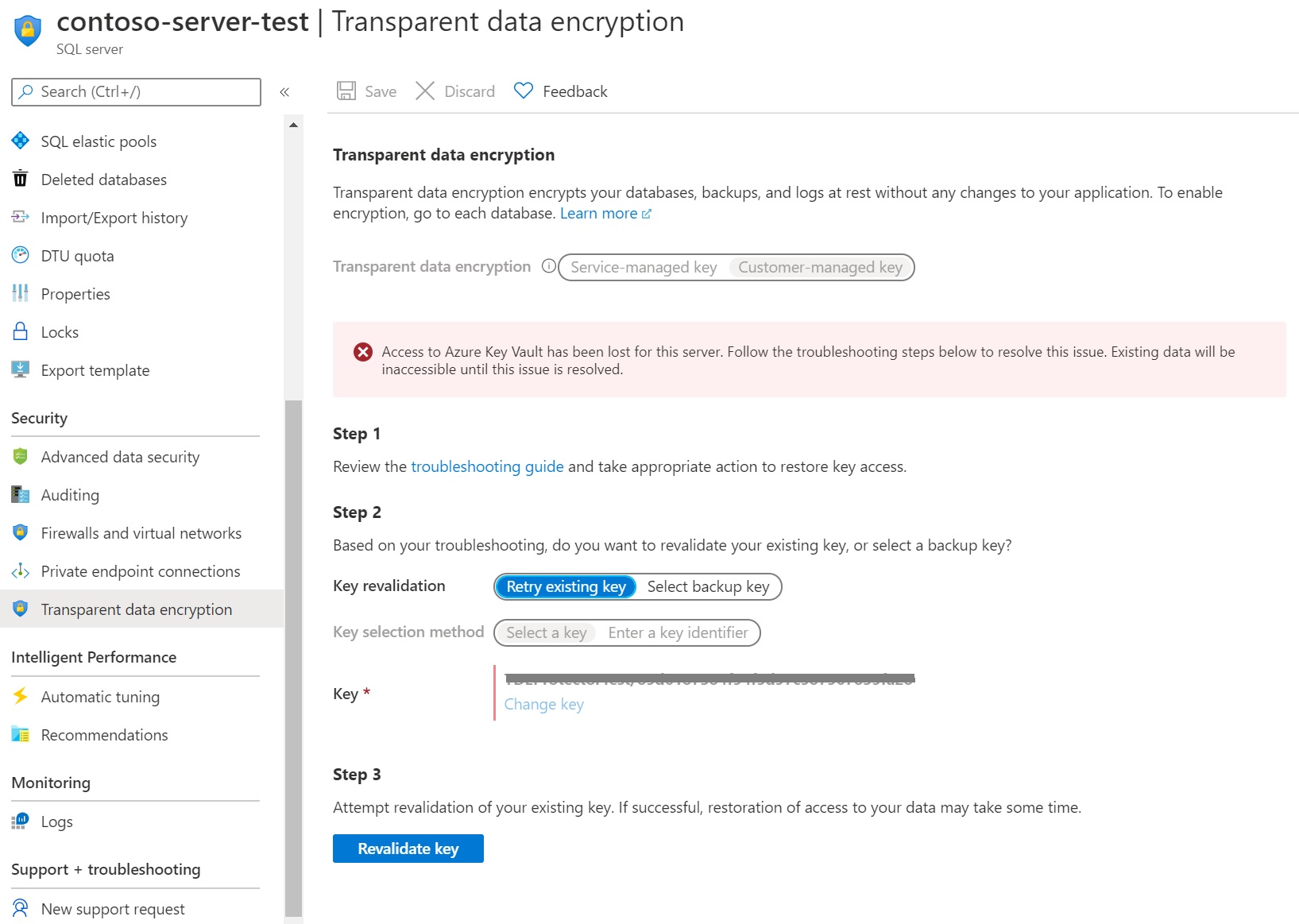
Accidental TDE protector access revocation
It might happen that someone with sufficient access rights to the key vault accidentally disables server access to the key by:
revoking the key vault's get, wrapKey, unwrapKey permissions from the server
deleting the key
deleting the key vault
changing the key vault's firewall rules
deleting the managed identity of the server in Microsoft Entra ID
Learn more about the common causes for database to become inaccessible.
Blocked connectivity between SQL Managed Instance and Azure Key Vault
The network connectivity block between SQL Managed Instance and key vault happens mostly when the key vault resource exists but its endpoint can't be reached from the managed instance. All scenarios where the key vault endpoint can be reached but connection is denied, missing permissions, etc., cause the databases to change their state to Inaccessible.
The most common causes for lack of networking connectivity to Azure Key Vault are:
Azure Key Vault is exposed via private endpoint and the private IP address of the Azure Key Vault service isn't allowed in the outbound rules of the Network Security Group (NSG) associated with the managed instance subnet.
Bad DNS resolution, like when the key vault FQDN isn't resolved or resolves to an invalid IP address.
Test the connectivity from SQL Managed Instance to the Azure Key Vault hosting the TDE protector.
- The endpoint is your vault FQDN, like <vault_name>.vault.azure.cn (without the https://).
- The port to be tested is 443.
- The result for RemoteAddress should exist and be the correct IP address
- The result for TCP test should be TcpTestSucceeded: True.
In case the test returns TcpTestSucceeded: False, review the networking configuration:
Check the resolved IP address, confirm it's valid. A missing value means there's issues with DNS resolution.
Confirm that the network security group on the managed instance has an outbound rule that covers the resolved IP address on port 443, especially when the resolved address belongs to the key vault's private endpoint.
Check other networking configurations like route table, existence of virtual appliance and its configuration, etc.
Monitor the customer-managed TDE
To monitor database state and to enable alerting for loss of TDE protector access, configure the following Azure features:
Azure Resource Health. An inaccessible database that has lost access to the TDE protector shows as "Unavailable" after the first connection to the database is denied.
Activity Log when access to the TDE protector in the customer-managed key vault fails, entries are added to the activity log. Creating alerts for these events enable you to reinstate access as soon as possible.
Action Groups can be defined to send you notifications and alerts based on your preferences, for example, Email/SMS, Logic App, Webhook, ITSM, or Automation Runbook.
Database backup and restore with customer-managed TDE
Once a database is encrypted with TDE using a key from Azure Key Vault, any newly generated backups are also encrypted with the same TDE protector. When the TDE protector is changed, old backups of the database are not updated to use the latest TDE protector.
To restore a backup encrypted with a TDE protector from Azure Key Vault, make sure that the key material is available to the target server. Therefore, we recommend that you keep all the old versions of the TDE protector in key vault, so database backups can be restored.
Important
There can't be more than one TDE protector set for a server at any moment. The key marked with Make the key the default TDE protector in the Azure portal pane is the TDE protector. However, multiple keys can be linked to a server without marking them as a TDE protector. These keys aren't used for protecting the DEK, but can be used during restore from a backup, if the backup file is encrypted with the key with the corresponding thumbprint.
If the key that is needed for restoring a backup is no longer available to the target server, the following error message is returned on the restore try:
"Target server <Servername> doesn't have access to all AKV URIs created between <Timestamp #1> and <Timestamp #2>. Retry operation after restoring all AKV URIs."
To mitigate it, run the Get-AzSqlServerKeyVaultKey cmdlet for the target server or Get-AzSqlInstanceKeyVaultKey for the target managed instance to return the list of available keys and identify the missing ones. To ensure all backups can be restored, make sure the target server for the restore has access to all of keys needed. These keys don't need to be marked as TDE protector.
To learn more about backup recovery for SQL Database, see Restore a database from a backup in Azure SQL Database. To learn more about backup recovery for dedicated SQL pools in Azure Synapse Analytics, see Recover a dedicated SQL pool. For SQL Server's native backup/restore with SQL Managed Instance, see Quickstart: Restore a database to Azure SQL Managed Instance with SSMS.
Another consideration for log files: Backed up log files remain encrypted with the original TDE protector, even if it was rotated and the database is now using a new TDE protector. At restore time, both keys are needed to restore the database. If the log file is using a TDE protector stored in Azure Key Vault, this key is needed at restore time, even if the database was changed to use service-managed TDE in the meantime.
High availability with customer-managed TDE
With the Azure Key Vault providing multiple layers of redundancy, TDEs using a customer managed key can take advantage of Azure Key Vault availability and resilience, and rely fully on the Azure Key Vault redundancy solution.
Azure Key Vault multiple redundancy layers ensure key access even if individual service components fail or Azure regions or availability zones are down. For more information, see Azure Key Vault availability and redundancy.
Azure Key Vault offers the following components of availability and resilience that are provided automatically without user intervention:
Note
For all pair regions, Azure Key Vault keys are replicated to both regions. For more information, see Data replication. This applies to both Standard and Premium Azure Key Vault service tiers, and software or hardware keys.
Geo-DR and customer-managed TDE
In both active geo-replication and failover groups scenarios, the primary and secondary servers involved can be linked to the Azure Key Vault located in any region. The server and key vault don't have to be collocated in the same region. With this, for simplicity, the primary and secondary servers can be connected to the same key vault (in any region). This helps avoid scenarios where key material might be out of sync if separate key vaults are used for both the servers.
Azure Key Vault has multiple layers of redundancy in place to make sure that the keys and key vaults remain available in case of service or region failures. The redundancy is supported by the nonpaired and paired regions. For more information, see Azure Key Vault availability and redundancy.
The following diagram represents a configuration for paired region (primary and secondary) for an Azure Key Vault cross-failover with Azure SQL setup for geo-replication using a failover group:
Azure Key Vault remarks for Geo-DR
Both primary and secondary servers in Azure SQL access the Azure Key Vault in the primary region.
The Azure Key Vault failover is initiated by the Azure Key Vault service and not by the customer.
If Azure Key Vault fails over to the secondary region, the server in Azure SQL can still access the same Azure Key Vault. Although internally, the Azure Key Vault connection is redirected to the Azure Key Vault in the secondary region.
New key creations, imports, and key rotations are only possible while the Azure Key Vault in the primary is available.
Once the failover occurs, key rotation isn't allowed until the Azure Key Vault in the primary region of the paired region is accessible again.
Customer can't manually connect to the secondary region.
The Azure Key Vault is in a read-only state while the Azure Key Vault in the primary region is unavailable
Customer can't choose or check what region the Azure Key Vault is currently in.
For nonpaired region, both Azure SQL servers access the Azure Key Vault in the first region (as indicated on the graph) and the Azure Key Vault uses zone-redundant storage to replicate the data within the region, across independent availability zones of the same region.
For more information, see Azure Key Vault availability and redundancy, and Azure region pairs and nonpaired regions.
Azure SQL remarks for Geo-DR
Use the zone-redundant option of Azure SQL Managed Instance and Azure SQL Database to increase resilience. For more information, see What are Azure availability zones?.
Use failover groups for Azure SQL Managed Instance and Azure SQL Database for disaster recovery to a secondary region. For more information, see Failover groups overview & best practices.
When a database is part of active geo-replication or failover groups and becomes inaccessible, the SQL control plane breaks the link and converts the database into a standalone database. After fixing the key permissions, the primary database can typically be brought back online. The secondary database can't be brought back online because Azure SQL doesn't take full backups for secondary databases by design. The recommendation is to drop the secondary databases and re-establish the link.
The configuration might require a more complex DNS zone if private endpoints are used in Azure SQL (for example, it can't create two private endpoints to the same resource in the same DNS zone).
Ensure applications use retry logic.
Azure Policy for customer-managed TDE
Azure Policy can be used to enforce customer-managed TDE during the creation or update of an Azure SQL Database server or Azure SQL Managed Instance. With this policy in place, any attempts to create or update a logical server in Azure or managed instance fail if it isn't configured with a customer-managed key. The Azure Policy can be applied to the whole Azure subscription, or just within a resource group.
For more information on Azure Policy, see What is Azure Policy and Azure Policy definition structure.
The following two built-in policies are supported for customer-managed TDE in Azure Policy:
- SQL servers should use customer-managed keys to encrypt data at rest
- Managed instances should use customer-managed keys to encrypt data at rest
The customer-managed TDE policy can be managed by going to the Azure portal, and searching for the Policy service. Under Definitions, search for customer-managed key.
There are three effects for these policies:
Audit - The default setting, and only captures an audit report in the Azure Policy activity logs
Deny - Prevents logical server or managed instance creation or update without a customer-managed key configured
Disabled - Disables the policy, and doesn't restrict users from creating or updating a logical server or managed instance without customer-managed TDE enabled
If the Azure Policy for customer-managed TDE is set to Deny, Azure SQL logical server or managed instance creation fails. The details of this failure are recorded in the Activity log of the resource group.
Important
Earlier versions of built-in policies for customer-managed TDE containing the AuditIfNotExists effect are deprecated. Existing policy assignments using the deprecated policies aren't affected and continue to work as before.