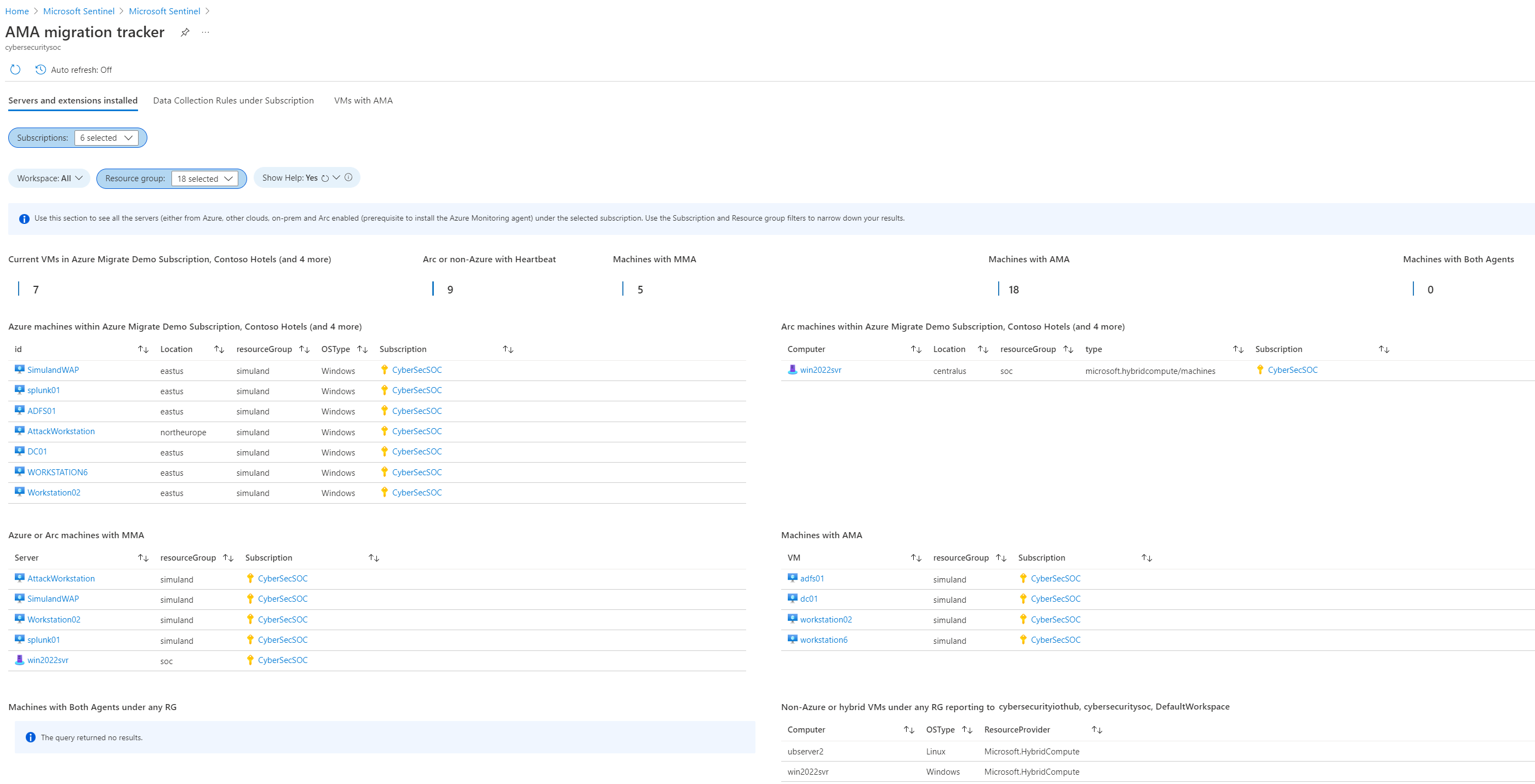Note
Access to this page requires authorization. You can try signing in or changing directories.
Access to this page requires authorization. You can try changing directories.
Important
Attention: All Microsoft Sentinel features will be officially retired in Azure in China regions on August 18, 2026 per the announcement posted by 21Vianet.
This article describes the migration process to the Azure Monitor Agent (AMA) when you have an existing, legacy Log Analytics Agent (MMA/OMS), and are working with Microsoft Sentinel.
The Log Analytics agent is retired as of 31 August, 2024. If you are using the Log Analytics agent in your Microsoft Sentinel deployment, we recommend that you migrate to the AMA.
Prerequisites
- Start with the Azure Monitor documentation, which provides an agent comparison and general information for this migration process. This article provides specific details and differences for Microsoft Sentinel.
Migrate to the Azure Monitor Agent
Each organization will have different metrics of success and internal migration processes. This section provides suggested guidance to consider when migrating from the Log Analytics MMA/OMS agent to the AMA, specifically for Microsoft Sentinel.
Include the following steps in your migration process:
Make sure that you've reviewed necessary prerequisites and other considerations as documented in the Azure Monitor documentation. For more information, see Before you begin.
Run a proof of concept to test how the AMA sends data to Microsoft Sentinel, ideally in a development or sandbox environment.
In Microsoft Sentinel, install the Windows Security Events Microsoft Sentinel solution. For more information, see Discover and manage Microsoft Sentinel out-of-the-box content.
To connect your Windows machines to the Windows Security Event connector, start with the Windows Security Events via AMA data connector page in Microsoft Sentinel. For more information, see Windows agent-based connections.
Continue with the Security Events via Legacy Agent data connector page. On the Instructions tab, under Configuration > Step 2 > Select which events to stream, select None. This configures your system so that you won't receive any security events through the MMA/OMS, but other data sources relying on this agent will continue to work. This step affects all machines reporting to your current Log Analytics workspace.
Important
Ingesting data from the same source using two different types of agents will result in double ingestion charges and duplicate events in the Microsoft Sentinel workspace.
If you need to keep both data connectors running simultaneously, we recommend that you do so only for a limited time for a benchmarking, or test comparison activity, ideally in a separate test workspace.
Measure the success of your proof of concept.
To help with this step, use the AMA migration tracker workbook, which displays the servers reporting to your workspaces, and whether they have the legacy MMA, the AMA, or both agents installed. You can also use this workbook to view the DCRs collecting events from your machines, and which events they are collecting.
Make sure to select you subscription and resource group at the top of the workbook to show data for your environment. For example:
For more information, see Visualize and monitor your data by using workbooks in Microsoft Sentinel.
Success criteria should include a statistical analysis and comparison of the quantitative data ingested by the MMA/OMS and AMA agents on the same host:
Measure your success over a predefined time period that represents a normal workload for your environment.
While testing, make sure to test each new feature provided by the AMA, such as Linux multi-homing, Windows event filtering, and so on.
Plan your rollout for AMA agents in your production environment according to your organization's risk profile and change processes.
Roll out the new agent on your production environment and run a final test of the AMA functionality.
Disconnect any data connectors that rely on the legacy connector, such as Security Events with MMA. Leave the new connector, such as Windows Security Events with AMA, running.
While you can have both the legacy MMA/OMS and the AMA agents running in parallel, prevent duplicate costs and data by making sure that each data source uses only one agent to send data to Microsoft Sentinel.
Check your Microsoft Sentinel workspace to make sure that all your data streams have been replaced using the new AMA-based connectors.
Uninstall the legacy agent. For more information, see Manage the Azure Log Analytics agent .
For your production rollout, we recommend that you configure the AMA for each data source. To address any issues for duplication, see the relevant FAQs in the Azure Monitor documentation.
Related content
For more information, see: