在本快速入门中,我们使用 Azure PowerShell 在 Azure HDInsight 中创建 Apache Spark 群集。 然后,我们创建一个 Jupyter Notebook,并使用它针对 Apache Hive 表运行 Spark SQL 查询。 Azure HDInsight 是适用于企业的分析服务,具有托管、全面且开源的特点。 用于 Azure HDInsight 的 Apache Spark 框架允许使用内存中处理功能实现快速数据分析和群集计算。 使用 Jupyter Notebook,可以与数据进行交互、将代码和 Markdown 文本结合使用,以及进行简单的可视化。
概述:Azure HDInsight 上的 Apache Spark | Apache Spark | Apache Hive | Jupyter Notebook
如果将多个群集一起使用,则可以创建一个虚拟网络,而如果使用的是 Spark 群集,则可以使用 Hive Warehouse Connector。 有关详细信息,请参阅为 Azure HDInsight 规划虚拟网络和将 Apache Spark 和 Apache Hive 与 Hive Warehouse Connector 集成。
先决条件
- 具有活动订阅的 Azure 帐户。 创建试用版订阅。
- PowerShell Az 模块。
在 HDInsight 中创建 Apache Spark 群集
重要
HDInsight 群集是基于分钟按比例收费,而不管用户是否正在使用它们。 请务必在使用完之后删除群集。 有关详细信息,请参阅本文的清理资源部分。
创建 HDInsight 群集包括创建以下 Azure 对象和资源:
- Azure 资源组。 Azure 资源组是 Azure 资源的容器。
- Azure 存储帐户或 Azure Data Lake Storage。 每个 HDInsight 群集都需要依赖的数据存储。 在本快速入门中,我们创建的群集使用 Azure 存储 Blob 作为群集存储。 有关使用 Data Lake Storage Gen2 的详细信息,请参阅快速入门:在 HDInsight 中设置群集。
- HDInsight 上一个群集类型不同的群集。 在本快速入门中,你将创建 Spark 2.3 群集。
使用 PowerShell 脚本创建资源。
注意
建议使用 Azure Az PowerShell 模块与 Azure 交互。 若要开始,请参阅安装 Azure PowerShell。 若要了解如何迁移到 Az PowerShell 模块,请参阅 将 Azure PowerShell 从 AzureRM 迁移到 Az。
运行 PowerShell 脚本时,系统会提示输入以下值:
| 参数 | 值 |
|---|---|
| Azure 资源组名称 | 提供资源组的唯一名称。 |
| 位置 | 指定 Azure 区域,例如“中国东部”。 |
| 默认存储帐户名 | 为存储帐户提供唯一名称。 |
| 群集名称 | 为 HDInsight Spark 群集提供唯一名称。 |
| 群集登录凭据 | 在本快速入门中稍后使用该帐户连接到群集仪表板。 |
| SSH 用户凭据 | SSH 客户端可用于创建与 HDInsight 中的群集进行的远程命令行会话。 |
打开终端窗口并遵照说明连接到 Azure。
复制并粘贴以下 PowerShell 脚本。
### Create a Spark 2.4 cluster in Azure HDInsight # Default cluster size (# of worker nodes), version, and type $clusterSizeInNodes = "1" $clusterVersion = "4.0" $clusterType = "Spark" # Create the resource group $resourceGroupName = Read-Host -Prompt "Enter the resource group name" $location = Read-Host -Prompt "Enter the Azure region to create resources in, such as 'China East'" $defaultStorageAccountName = Read-Host -Prompt "Enter the default storage account name" New-AzResourceGroup -Name $resourceGroupName -Location $location # Create an Azure storage account and container # Note: Storage account kind BlobStorage can only be used as secondary storage for HDInsight clusters. New-AzStorageAccount ` -ResourceGroupName $resourceGroupName ` -Name $defaultStorageAccountName ` -Location $location ` -SkuName Standard_LRS ` -Kind StorageV2 ` -EnableHttpsTrafficOnly 1 $defaultStorageAccountKey = (Get-AzStorageAccountKey ` -ResourceGroupName $resourceGroupName ` -Name $defaultStorageAccountName)[0].Value $defaultStorageContext = New-AzStorageContext ` -StorageAccountName $defaultStorageAccountName ` -StorageAccountKey $defaultStorageAccountKey # Create a Spark 2.3 cluster $clusterName = Read-Host -Prompt "Enter the name of the HDInsight cluster" # Cluster login is used to secure HTTPS services hosted on the cluster $httpCredential = Get-Credential -Message "Enter Cluster login credentials" -UserName "admin" # SSH user is used to remotely connect to the cluster using SSH clients $sshCredentials = Get-Credential -Message "Enter SSH user credentials" -UserName "sshuser" # Set the storage container name to the cluster name $defaultBlobContainerName = $clusterName # Create a blob container. This holds the default data store for the cluster. New-AzStorageContainer ` -Name $clusterName ` -Context $defaultStorageContext $sparkConfig = New-Object "System.Collections.Generic.Dictionary``2[System.String,System.String]" $sparkConfig.Add("spark", "2.3") # Create the cluster in HDInsight New-AzHDInsightCluster ` -ResourceGroupName $resourceGroupName ` -ClusterName $clusterName ` -Location $location ` -ClusterSizeInNodes $clusterSizeInNodes ` -ClusterType $clusterType ` -OSType "Linux" ` -Version $clusterVersion ` -ComponentVersion $sparkConfig ` -HttpCredential $httpCredential ` -DefaultStorageAccountName "$defaultStorageAccountName.blob.core.chinacloudapi.cn" ` -DefaultStorageAccountKey $defaultStorageAccountKey ` -DefaultStorageContainer $clusterName ` -SshCredential $sshCredentials Get-AzHDInsightCluster ` -ResourceGroupName $resourceGroupName ` -ClusterName $clusterName创建群集大约需要 20 分钟时间。 必须先创建群集,才能继续下一会话。
如果在创建 HDInsight 群集时遇到问题,可能是因为你没有这样做的适当权限。 有关详细信息,请参阅访问控制要求。
创建 Jupyter Notebook
Jupyter Notebook 是支持各种编程语言的交互式笔记本环境。 通过此笔记本可以与数据进行交互、结合代码和 markdown 文本以及执行简单的可视化效果。
在 Azure 门户中,搜索并选择“HDInsight 群集”。
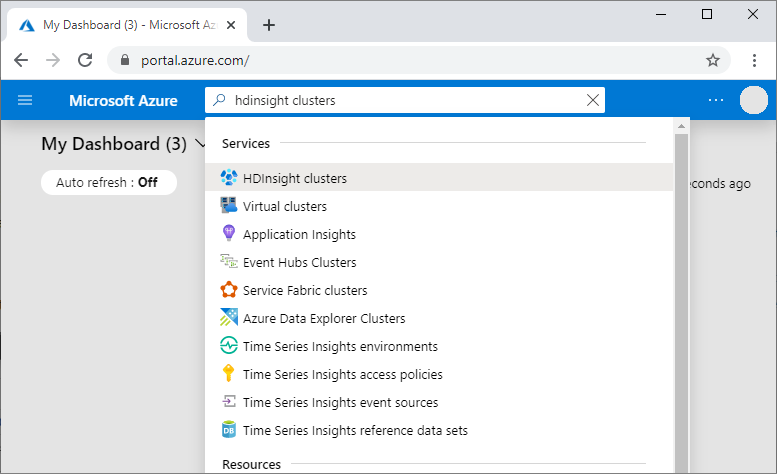
从列表中选择已创建的群集。
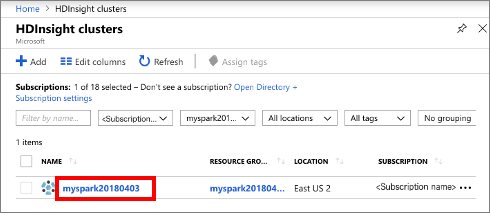
在群集“概览”页上选择“群集仪表板”,然后选择“Jupyter Notebook” 。 出现提示时,请输入群集的群集登录凭据。
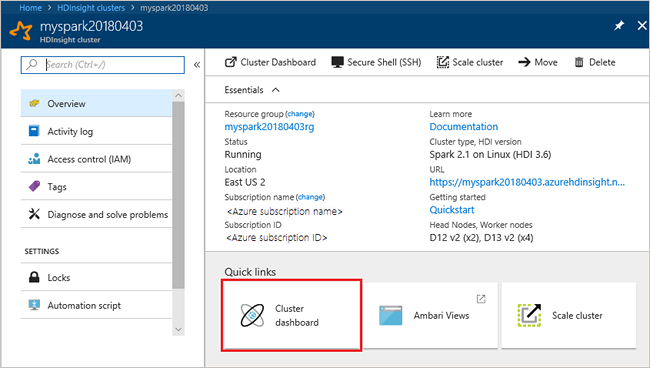
选择“新建”>“PySpark”,创建笔记本 。
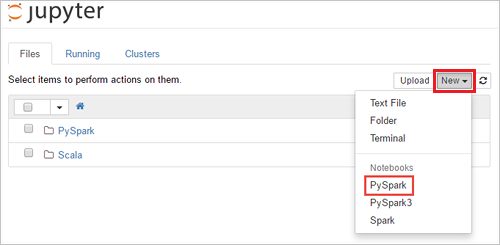
新笔记本随即已创建,并以 Untitled(Untitled.pynb) 名称打开。
运行 Apache Spark SQL 语句
SQL(结构化查询语言)是用于查询和定义数据的最常见、最广泛使用的语言。 Spark SQL 作为 Apache Spark 的扩展使用,可使用熟悉的 SQL 语法处理结构化数据。
验证 kernel 已就绪。 如果在 Notebook 中的内核名称旁边看到空心圆,则内核已准备就绪。 实心圆表示内核正忙。

首次启动 Notebook 时,内核在后台执行一些任务。 等待内核准备就绪。
将以下代码粘贴到一个空单元格中,然后按 SHIFT + ENTER 来运行这些代码。 此命令列出群集上的 Hive 表:
%%sql SHOW TABLES将 Jupyter Notebook 与 HDInsight 中的 Spark 群集配合使用时,会获得一个预设的
sqlContext,用于通过 Spark SQL 运行 Hive 查询。%%sql指示 Jupyter Notebook 使用预设sqlContext运行 Hive 查询。 该查询从默认情况下所有 HDInsight 群集都带有的 Hive 表 (hivesampletable) 检索前 10 行。 需要大约 30 秒才能获得结果。 输出如下所示: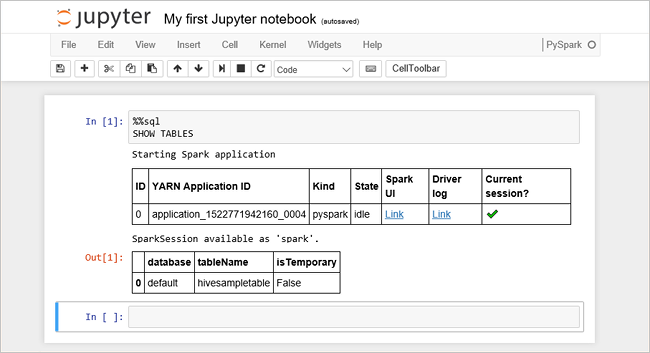
每次在 Jupyter 中运行查询时,Web 浏览器窗口标题中都会显示“(繁忙)”状态和 Notebook 标题。 右上角“PySpark” 文本的旁边还会出现一个实心圆。
运行另一个查询,请查看
hivesampletable中的数据。%%sql SELECT * FROM hivesampletable LIMIT 10屏幕在刷新后会显示查询输出。
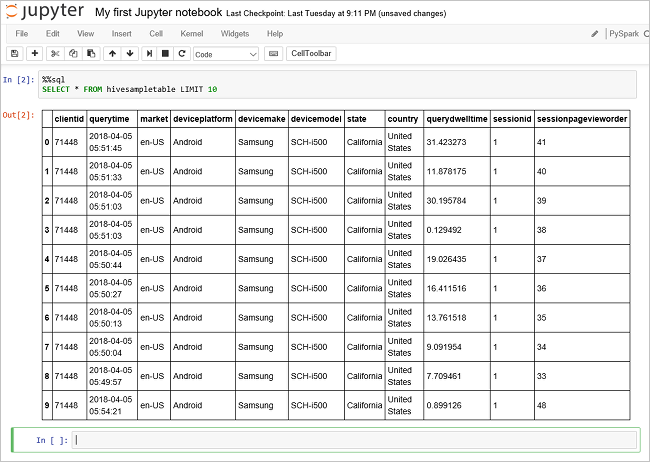
请在 Notebook 的“文件”菜单中选择“关闭并停止” 。 关闭 Notebook 会释放群集资源。
清理资源
HDInsight 将数据保存在 Azure 存储或 Azure Data Lake Storage 中,因此可以在未使用群集时安全地删除群集。 此外,还需要为 HDInsight 群集付费,即使不用也是如此。 由于群集费用数倍于存储空间费用,因此在群集不用时删除群集可以节省费用。 如果要立即开始后续步骤中所列的教程,可能需要保留群集。
切换回 Azure 门户,并选择“删除”。
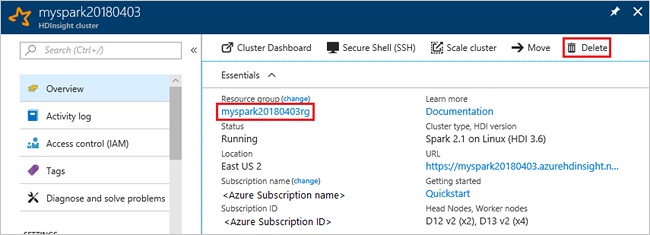
还可以选择资源组名称来打开“资源组”页,然后选择“删除资源组”。 删除资源组即可删除 HDInsight 群集和默认存储帐户。
使用 PowerShell Az 模块进行段落清理
# Removes the specified HDInsight cluster from the current subscription.
Remove-AzHDInsightCluster `
-ResourceGroupName $resourceGroupName `
-ClusterName $clusterName
# Removes the specified storage container.
Remove-AzStorageContainer `
-Name $clusterName `
-Context $defaultStorageContext
# Removes a Storage account from Azure.
Remove-AzStorageAccount `
-ResourceGroupName $resourceGroupName `
-Name $defaultStorageAccountName
# Removes a resource group.
Remove-AzResourceGroup `
-Name $resourceGroupName
后续步骤
在本快速入门中,你已了解如何在 HDInsight 中创建 Apache Spark 群集并运行基本的 Spark SQL 查询。 转到下一教程,了解如何使用 HDInsight 群集针对示例数据运行交互式查询。