本文介绍如何使用 Webhook 将 Azure 服务运行状况警报与 ServiceNow 集成。 设置与 ServiceNow 实例的 Webhook 集成以后,当 Azure 服务问题影响你时,你会通过现有的通知基础结构获得警报。 每次发生 Azure 服务运行状况警报时,都会通过 ServiceNow 脚本 REST API 调用 Webhook。
在 ServiceNow 中创建脚本 REST API
请确保已注册并登录到 ServiceNow 帐户。
在 ServiceNow 中导航到“系统 Web 服务” 部分,然后选择“脚本 REST API”。
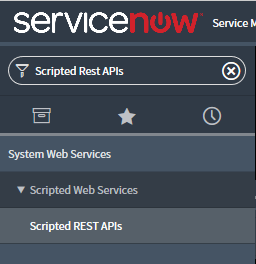
选择“新建”, 创建新的脚本 REST 服务。
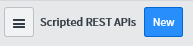
为 REST API 添加“名称”,然后将“API ID”设置为 。
选择“提交”。
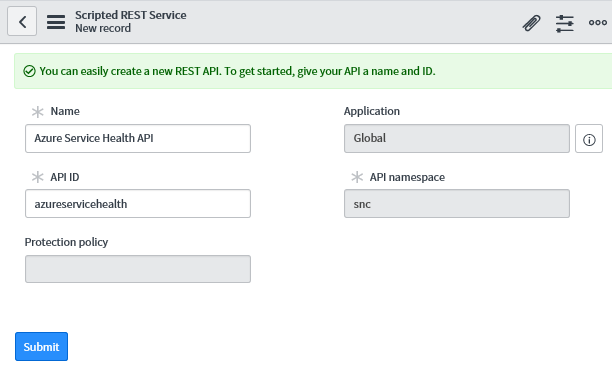
选择已创建的 REST API,然后在“资源”选项卡下选择“新建”。
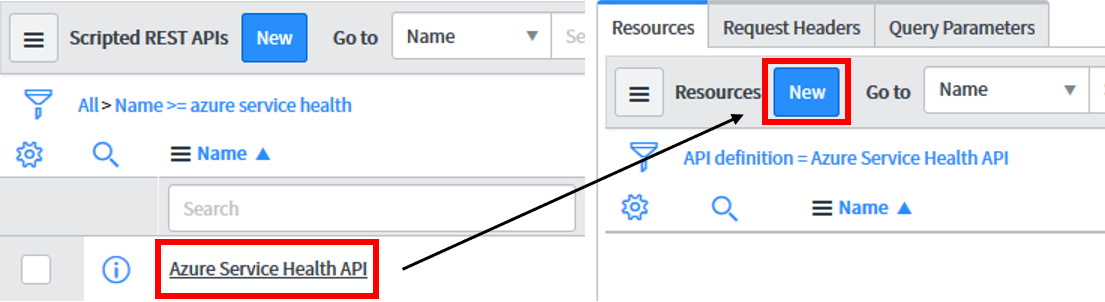
为新资源
event,然后将“HTTP 方法”更改为 。在“脚本” 部分,添加以下 JavaScript 代码:
注意
需要更新此处所示脚本中的
<secret>、<group>和<email>值。-
<secret>应为随机字符串,例如 GUID -
<group>应为要向其分配事件的 ServiceNow 组 -
<email>应为要向其分配事件的特定人员(可选)
(function process( /*RESTAPIRequest*/ request, /*RESTAPIResponse*/ response) { var apiKey = request.queryParams['apiKey']; var secret = '<secret>'; if (apiKey == secret) { var event = request.body.data; var responseBody = {}; if (event.data.context.activityLog.operationName == 'Microsoft.ServiceHealth/incident/action') { var inc = new GlideRecord('incident'); var incidentExists = false; inc.addQuery('number', event.data.context.activityLog.properties.trackingId); inc.query(); if (inc.hasNext()) { incidentExists = true; inc.next(); } else { inc.initialize(); } var short_description = "Azure Service Health"; if (event.data.context.activityLog.properties.incidentType == "Incident") { short_description += " - Service Issue - "; } else if (event.data.context.activityLog.properties.incidentType == "Maintenance") { short_description += " - Planned Maintenance - "; } else if (event.data.context.activityLog.properties.incidentType == "Informational" || event.data.context.activityLog.properties.incidentType == "ActionRequired") { short_description += " - Health Advisory - "; } short_description += event.data.context.activityLog.properties.title; inc.short_description = short_description; inc.description = event.data.context.activityLog.properties.communication; inc.work_notes = "Impacted subscription: " + event.data.context.activityLog.subscriptionId; if (incidentExists) { if (event.data.context.activityLog.properties.stage == 'Active') { inc.state = 2; } else if (event.data.context.activityLog.properties.stage == 'Resolved') { inc.state = 6; } else if (event.data.context.activityLog.properties.stage == 'Closed') { inc.state = 7; } inc.update(); responseBody.message = "Incident updated."; } else { inc.number = event.data.context.activityLog.properties.trackingId; inc.state = 1; inc.impact = 2; inc.urgency = 2; inc.priority = 2; inc.assigned_to = '<email>'; inc.assignment_group.setDisplayValue('<group>'); var subscriptionId = event.data.context.activityLog.subscriptionId; var comments = "Azure portal Link: https://app.azure.com/h"; comments += "/" + event.data.context.activityLog.properties.trackingId; comments += "/" + subscriptionId.substring(0, 3) + subscriptionId.slice(-3); var impactedServices = JSON.parse(event.data.context.activityLog.properties.impactedServices); var impactedServicesFormatted = ""; for (var i = 0; i < impactedServices.length; i++) { impactedServicesFormatted += impactedServices[i].ServiceName + ": "; for (var j = 0; j < impactedServices[i].ImpactedRegions.length; j++) { if (j != 0) { impactedServicesFormatted += ", "; } impactedServicesFormatted += impactedServices[i].ImpactedRegions[j].RegionName; } impactedServicesFormatted += "\n"; } comments += "\n\nImpacted Services:\n" + impactedServicesFormatted; inc.comments = comments; inc.insert(); responseBody.message = "Incident created."; } } else { responseBody.message = "Hello from the other side!"; } response.setBody(responseBody); } else { var unauthorized = new sn_ws_err.ServiceError(); unauthorized.setStatus(401); unauthorized.setMessage('Invalid apiKey'); response.setError(unauthorized); } })(request, response);-
在安全性选项卡中,取消选择“要求身份验证”,然后选择“提交”。 所设置的
<secret>改为保护此 API。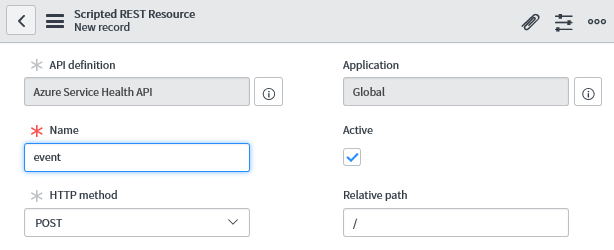
回到“脚本 REST API”部分,此时会找到新 REST API 的“基础 API 路径”:
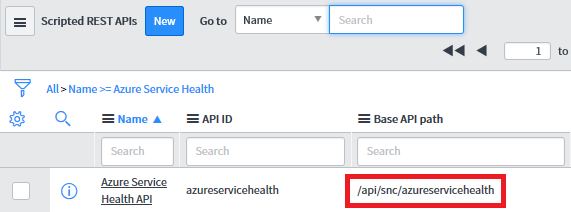
完整的集成 URL 如下所示:
https://<yourInstanceName>.service-now.com/<baseApiPath>?apiKey=<secret>
在 Azure 门户中使用 ServiceNow 创建警报
对于新操作组:
请按照 操作组 中的步骤 1 到 8 进行操作,并使用新的操作组创建警报。
在“操作” 列表中定义:
a。 操作类型:工作簿
b. 详细信息: 前面保存的 ServiceNow 集成 URL 。
选项c. 名称: Webhook 的名称、别名或标识符。
警报创建完成后,选择“保存” 。
对于现有操作组:
在 Azure 门户中,选择“监视” 。
在“设置” 部分中,选择“操作组” 。
找到要编辑的操作组并选择它。
添加到“操作” 列表:
a。 操作类型:工作簿
b. 详细信息: 前面保存的 ServiceNow 集成 URL 。
选项c. 名称: Webhook 的名称、别名或标识符。
操作组更新完成后,选择“保存” 。
通过 HTTP POST 请求测试 Webhook 集成
创建要发送的服务运行状况有效负载。 可以在 Azure 活动日志警报的 Webhook 中找到示例服务运行状况 Webhook 有效负载。
按如下所示创建 HTTP POST 请求:
POST https://<yourInstanceName>.service-now.com/<baseApiPath>?apiKey=<secret> HEADERS Content-Type: application/json BODY <service health payload>此时会收到
200 OK响应,其中包含消息“事件已创建”。转到 ServiceNow,确认集成已设置成功。
后续步骤
- 了解如何为现有问题管理系统配置 Webhook 通知。
- 查看活动日志警报 webhook 架构。
- 了解服务运行状况通知。
- 详细了解操作组。